Redeploy New Microservice Source
Redeploy New Microservice Source
- Open Command Prompt, Execute the below command to go to the directory where the IDE code is located and to create and switch to the new branch
cd C:\Users\Administrator\git\dev-tripsearch
git checkout -b "new-implementation"
If there are errors, there are a couple of likely causes: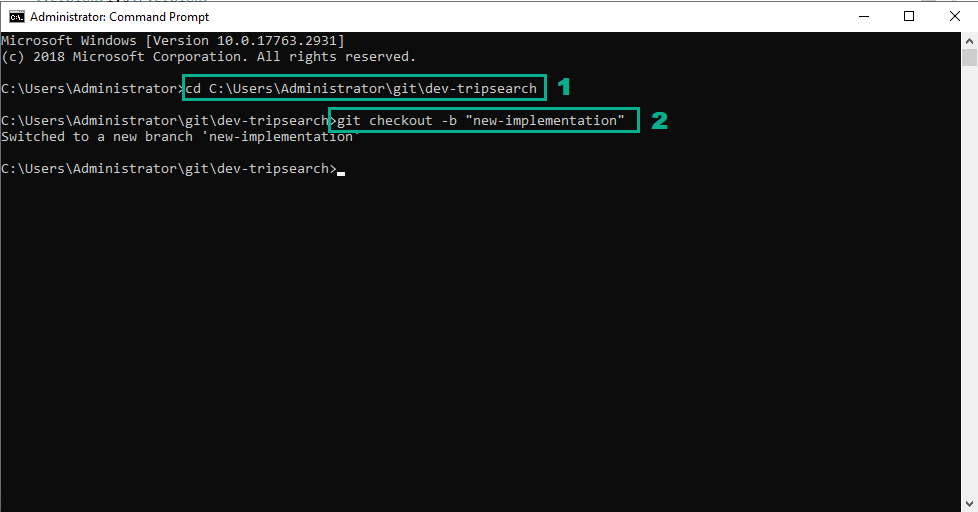
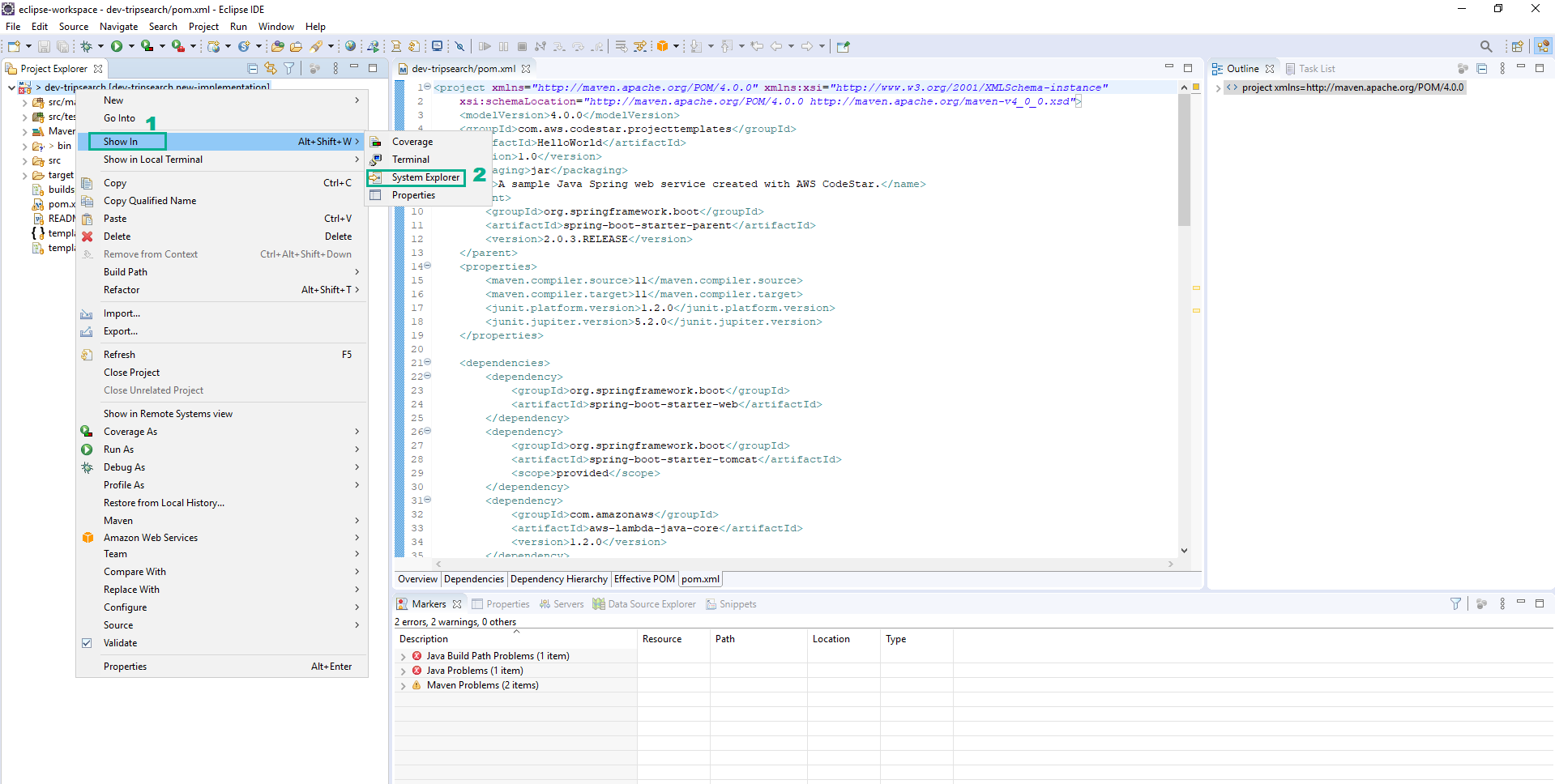
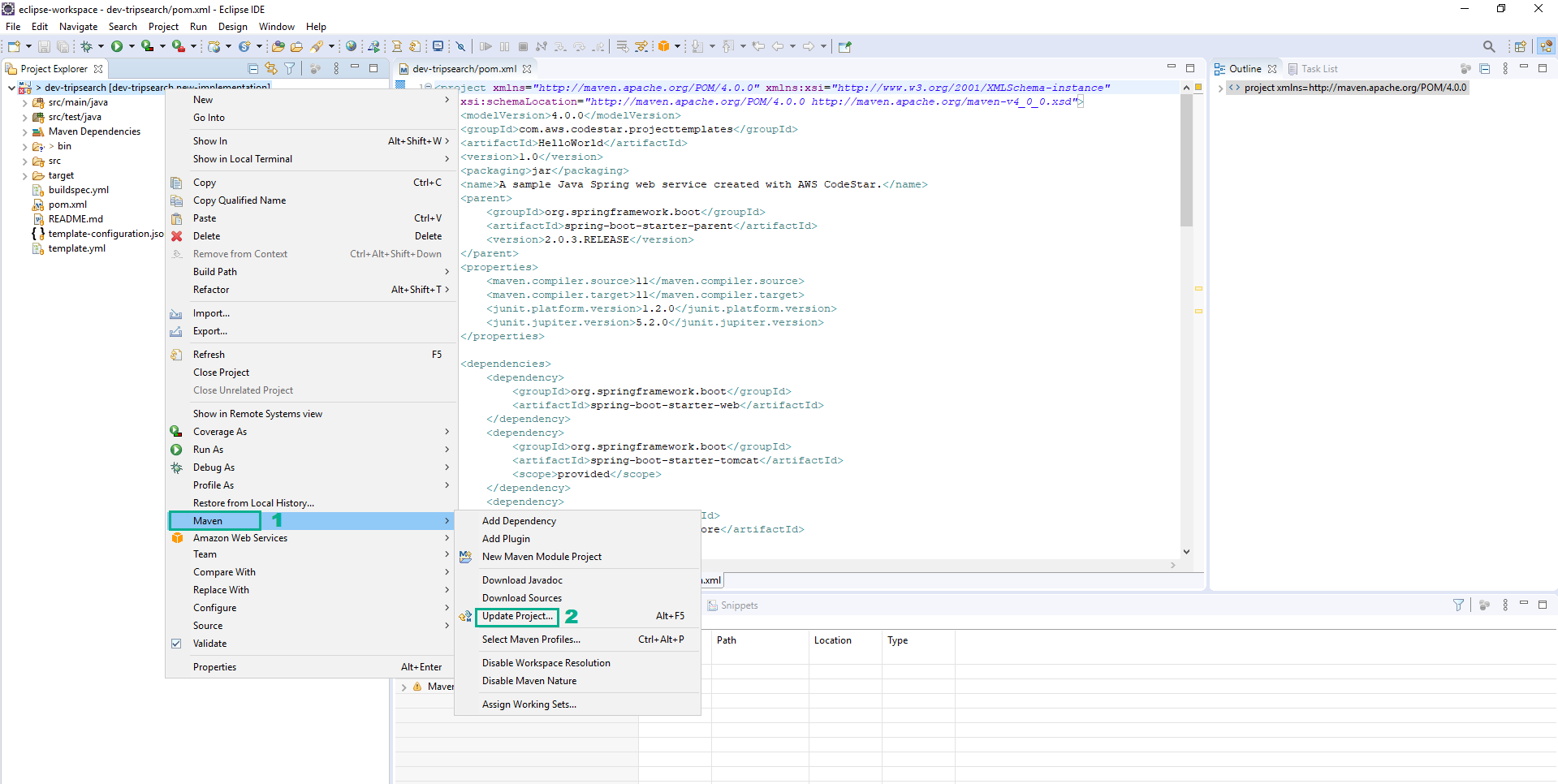
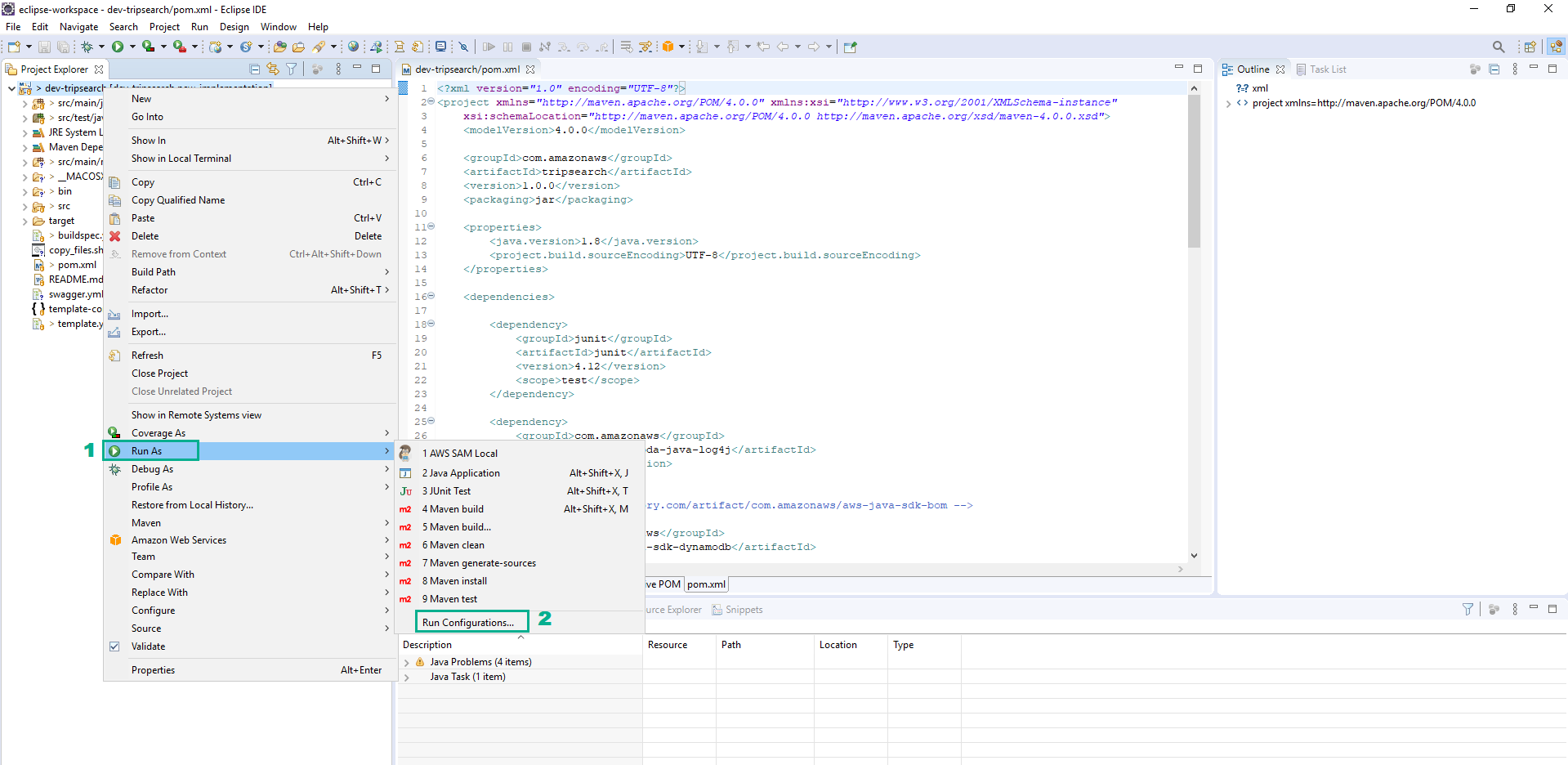
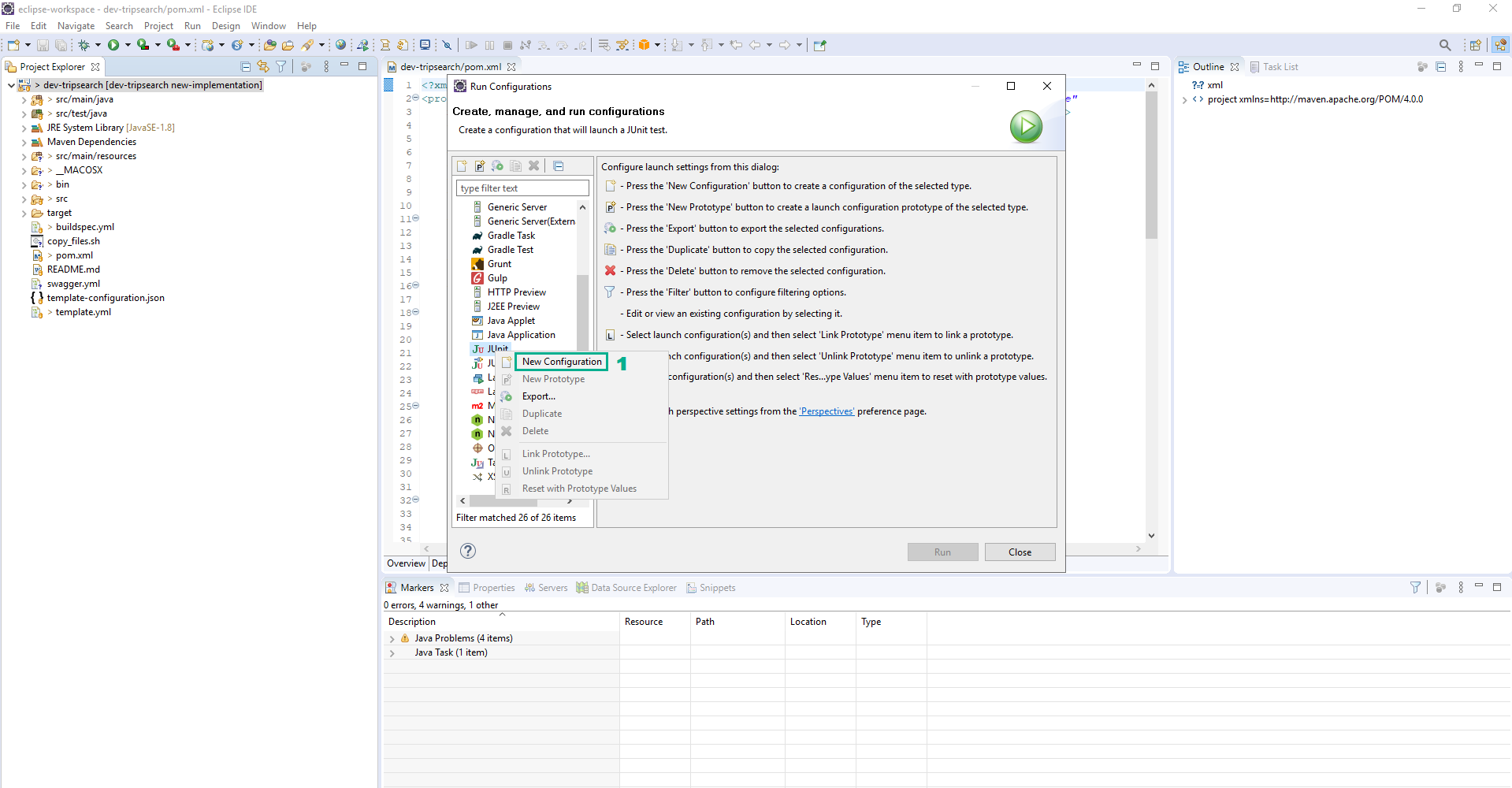
DDB_TABLENAME_TRIPSECTORTravelBuddyTripSectors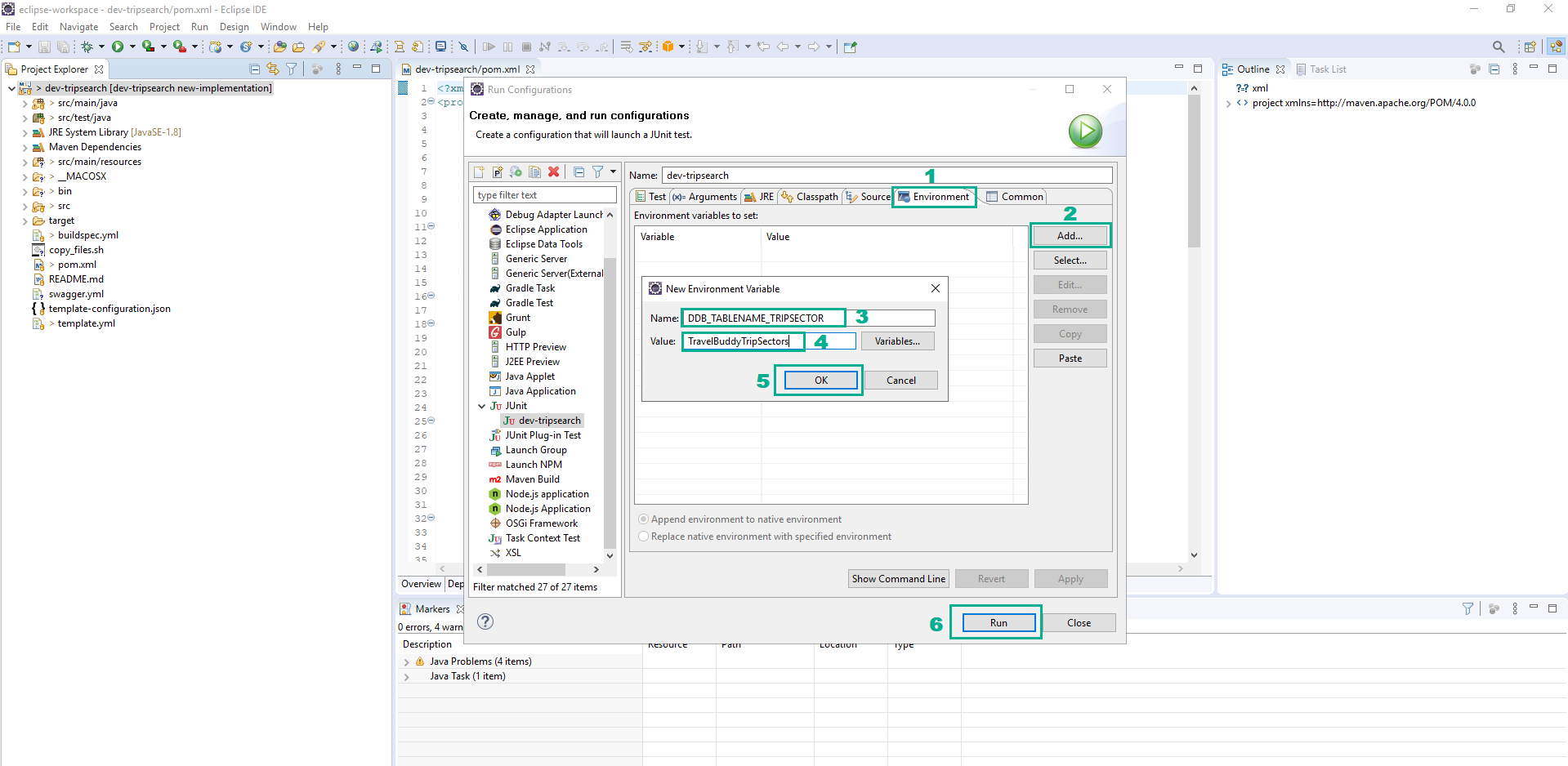
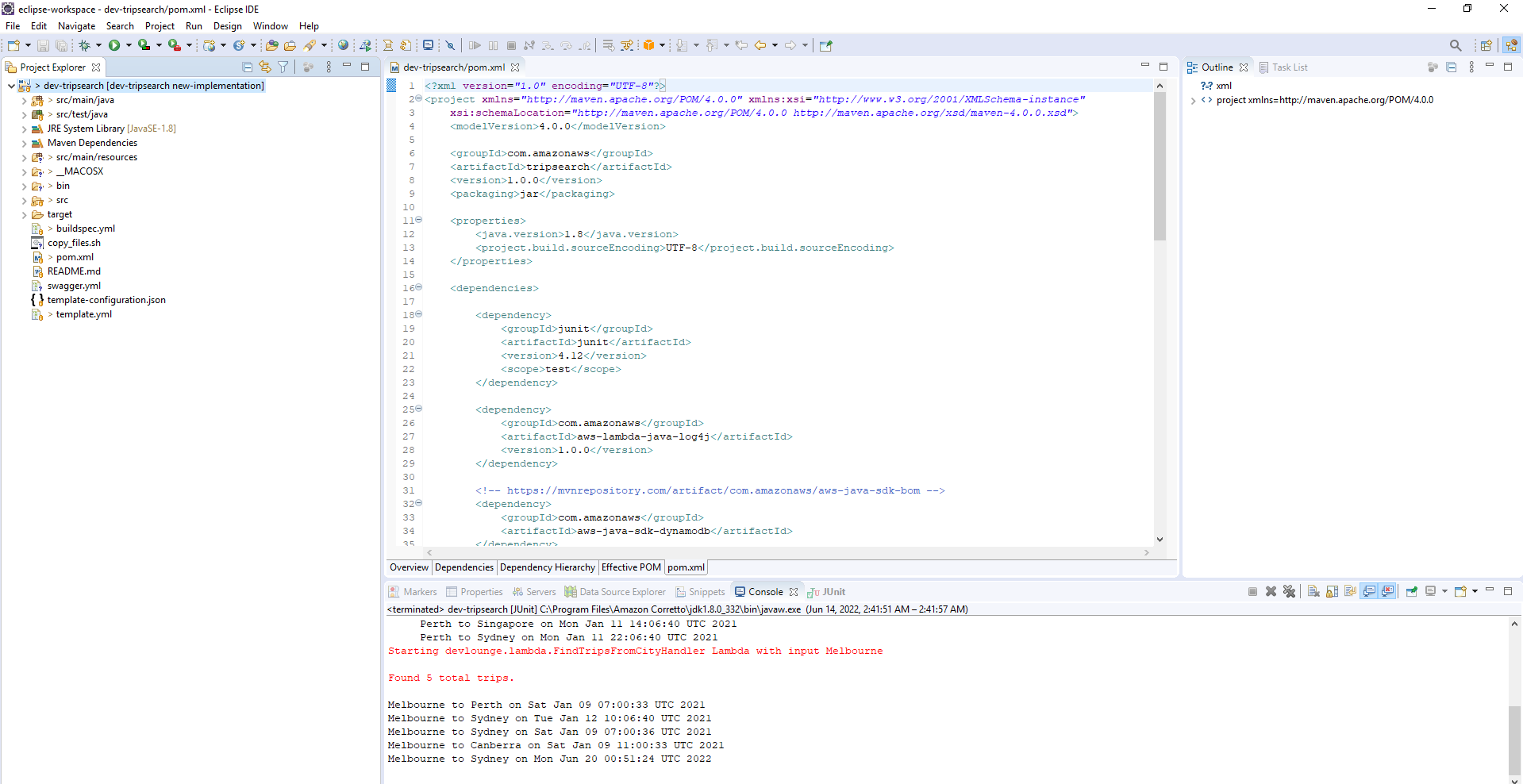
private DynamoDBManager() {
...
//
// Construct our DynamoDB client - note the REGION must match your lab region
//
AmazonDynamoDB client = AmazonDynamoDBClientBuilder.standard()
.withRegion(Regions.AP_SOUTHEAST_2)
.withCredentials(credentialsProvider)
.build();
...
}