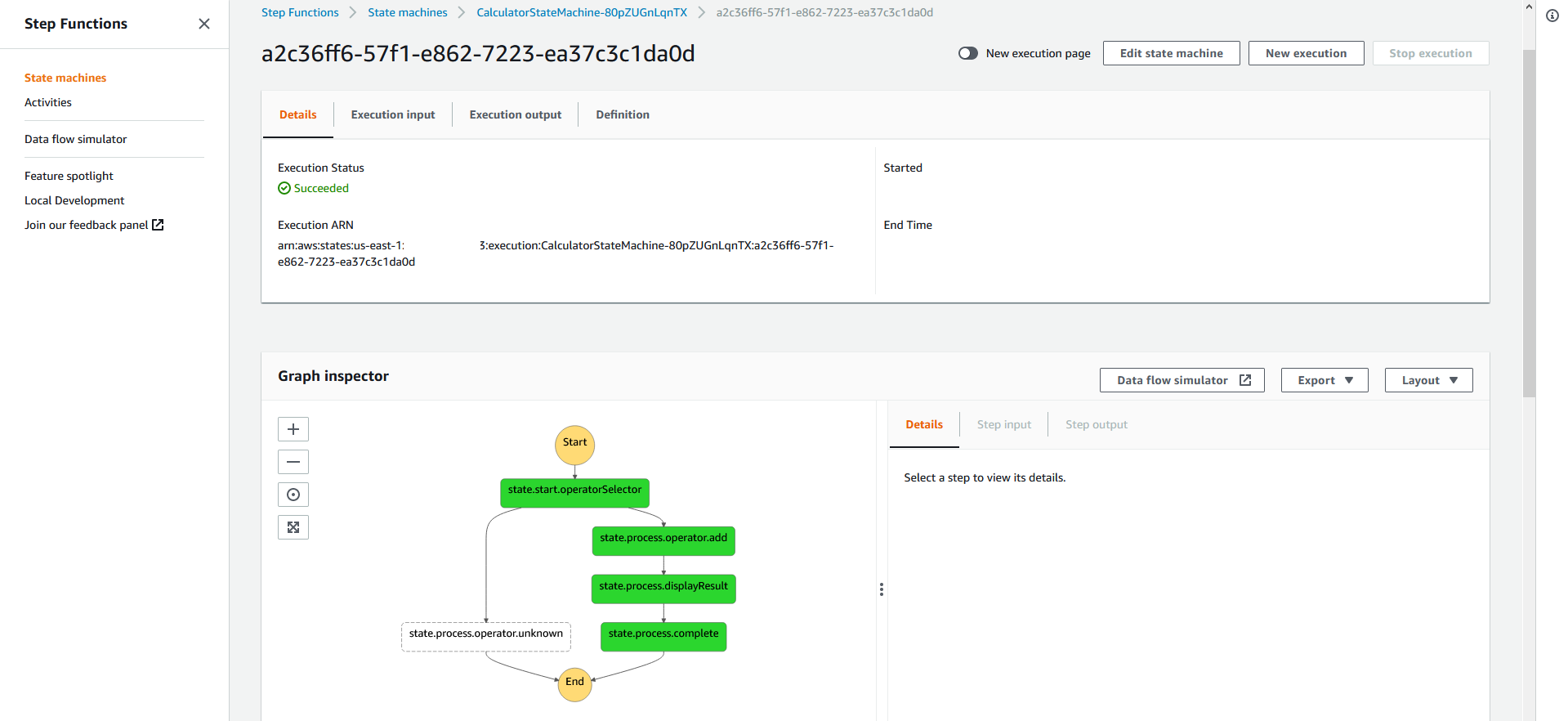Extend Calculation Workflow
Extend Calculation Workflow
In the previous step, we manually deployed a Lambda function handler that simply added all operands together. In this step, we will add a new Lambda function that dispatches the operator based on its name, and also create a CI/CD pipeline to manage the deployment of the Lambda function. The Lambda function code we provide here will still only dispatch Addition - in a later Challenge Exercise, you will be tasked with implementing the other basic functions (multiplication, subtraction, division).
- Download file CalculatorStepAddition.zip to the Windows virtual machine and extract
- Go to AWS CodeStar Console.
- Click Projects
- Click Create project
Click Create service role if you never go to AWS CodeStar Service before.
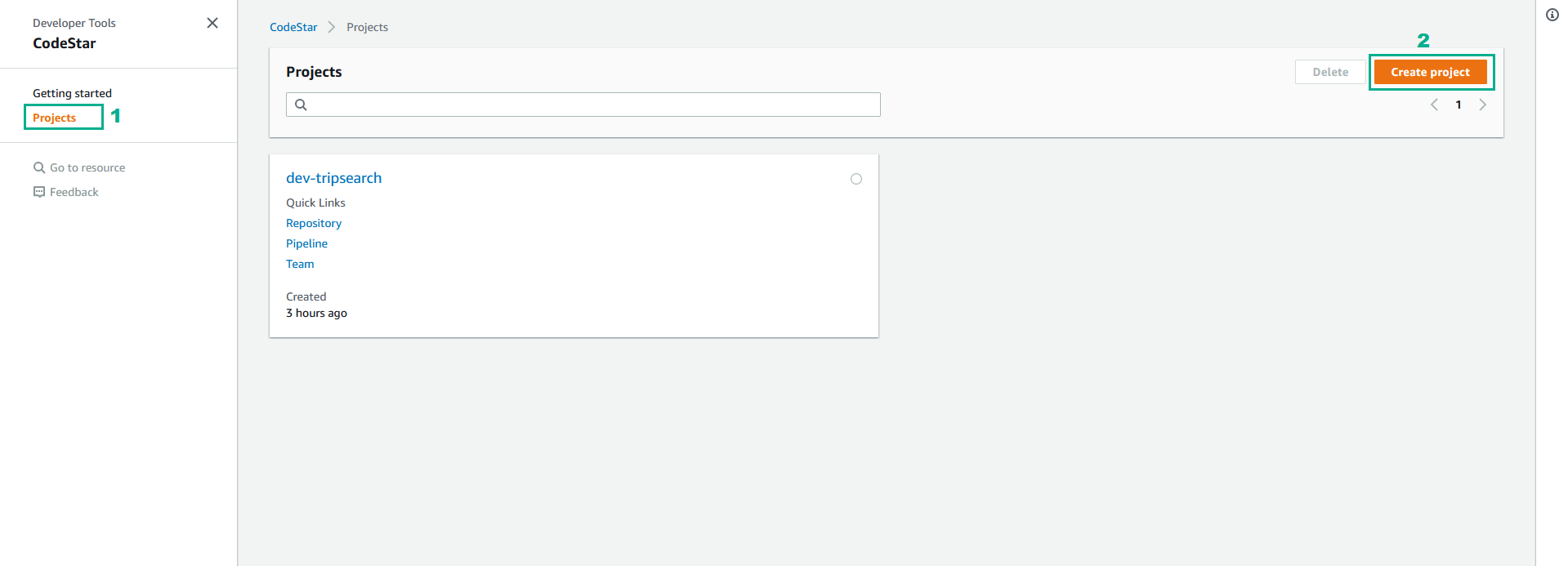
- In the Templates section, select Java and AWS Lambda
- Select Java Spring
- Click Next
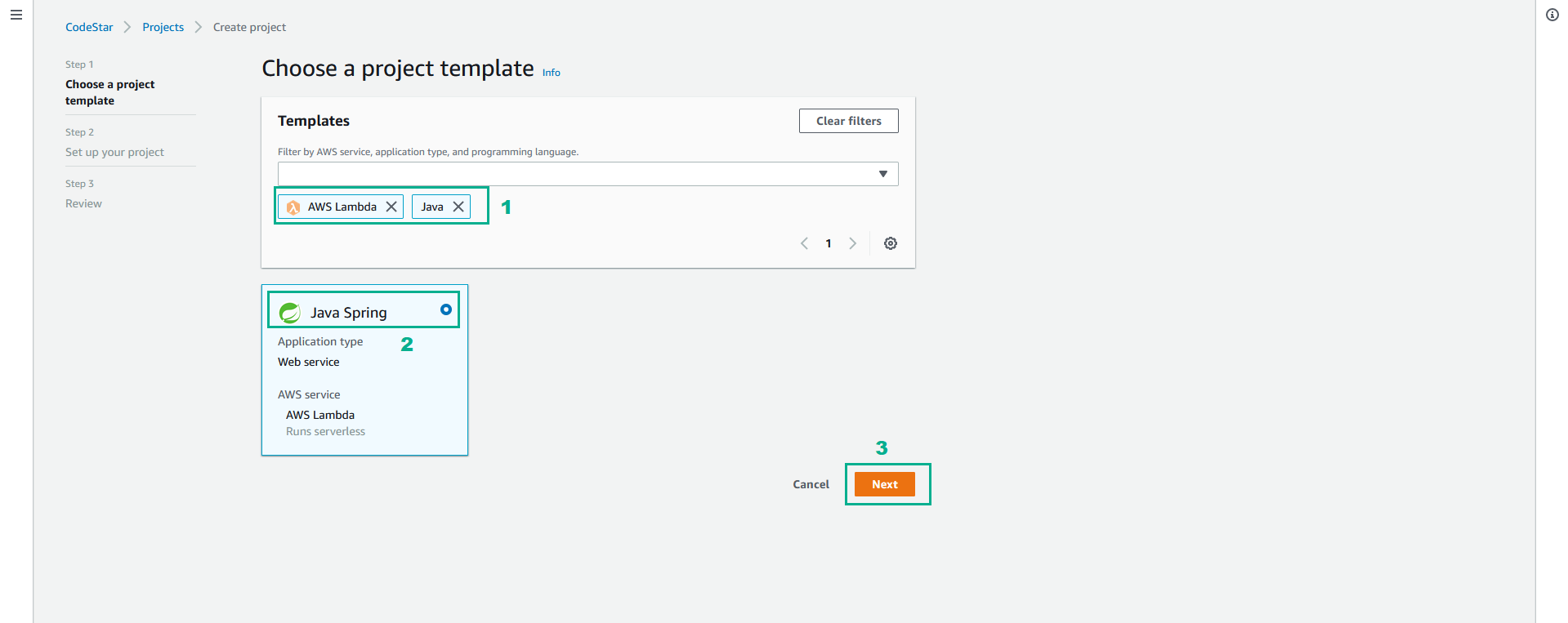
- In the Project name section, type
dev-calculator
- Click Next
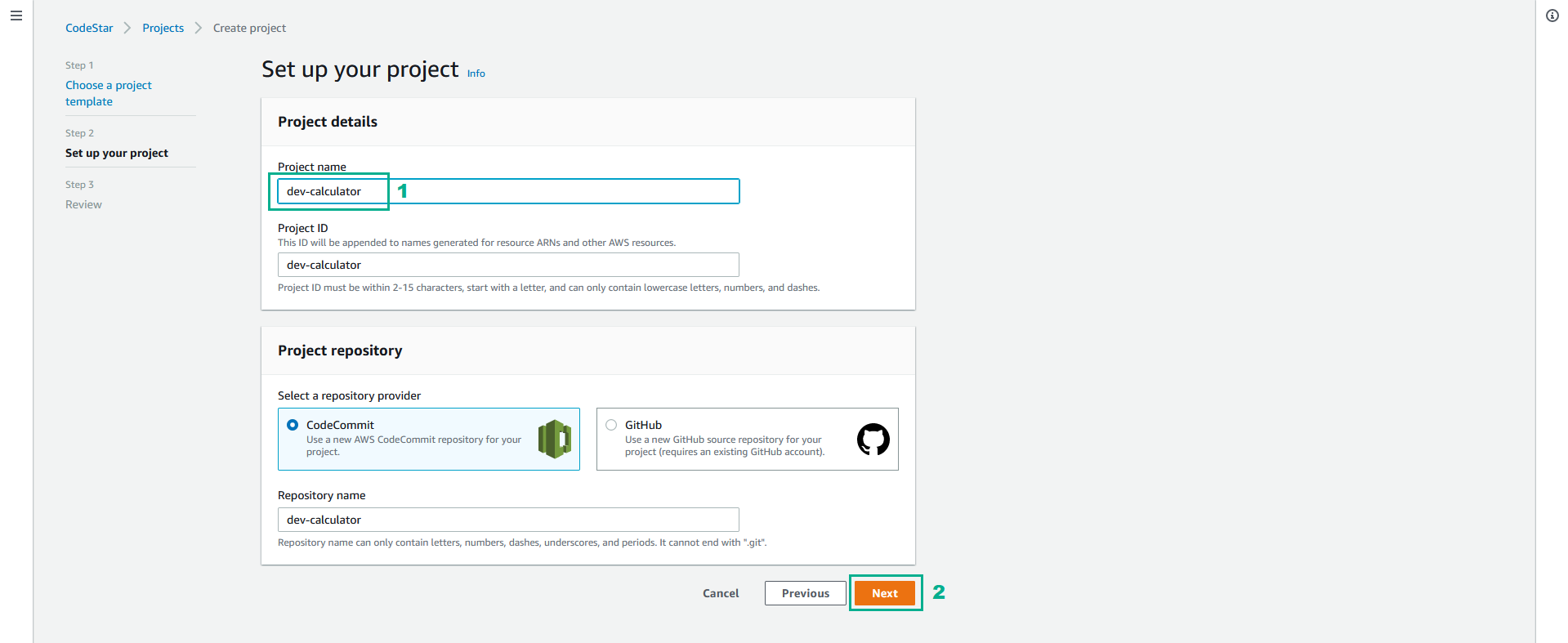
- In the Review page, click Create project
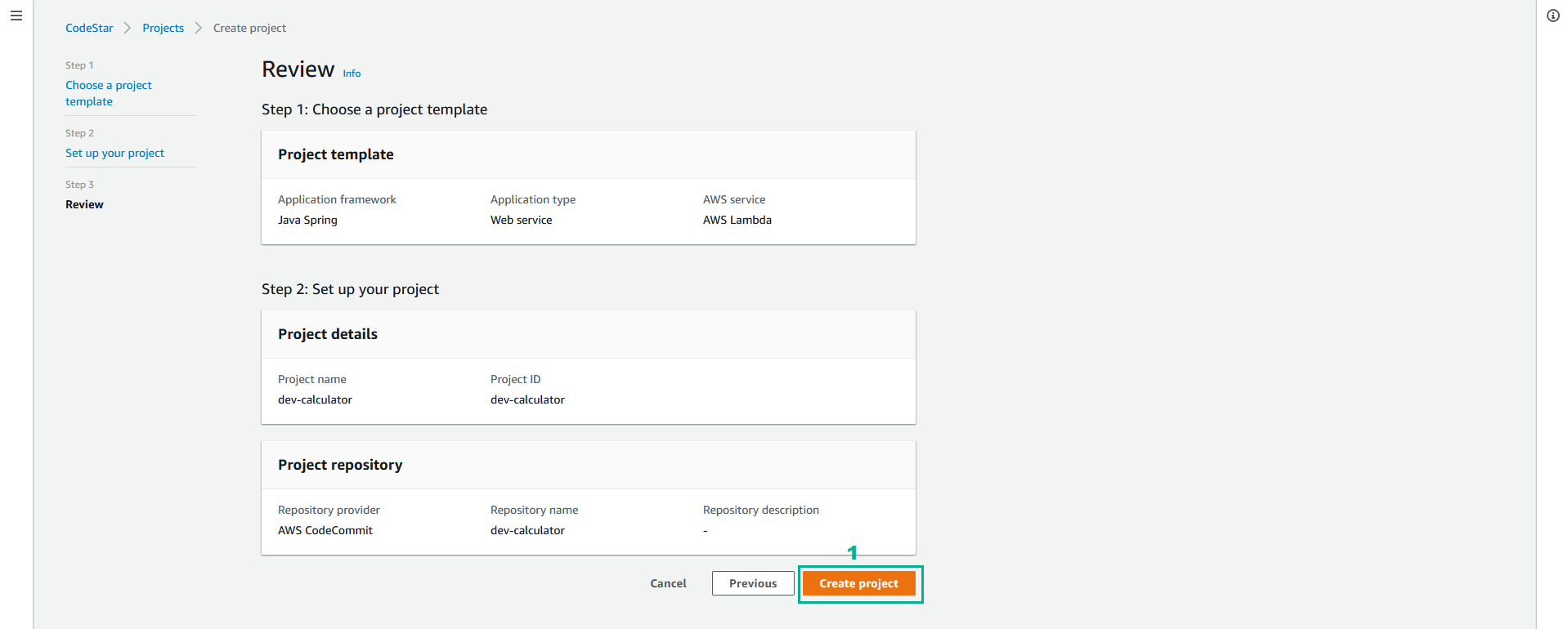
- In the Eclipse IDE, find the AWS Icon and click it to reveal the menu
- Click Import AWS CodeStar Project…
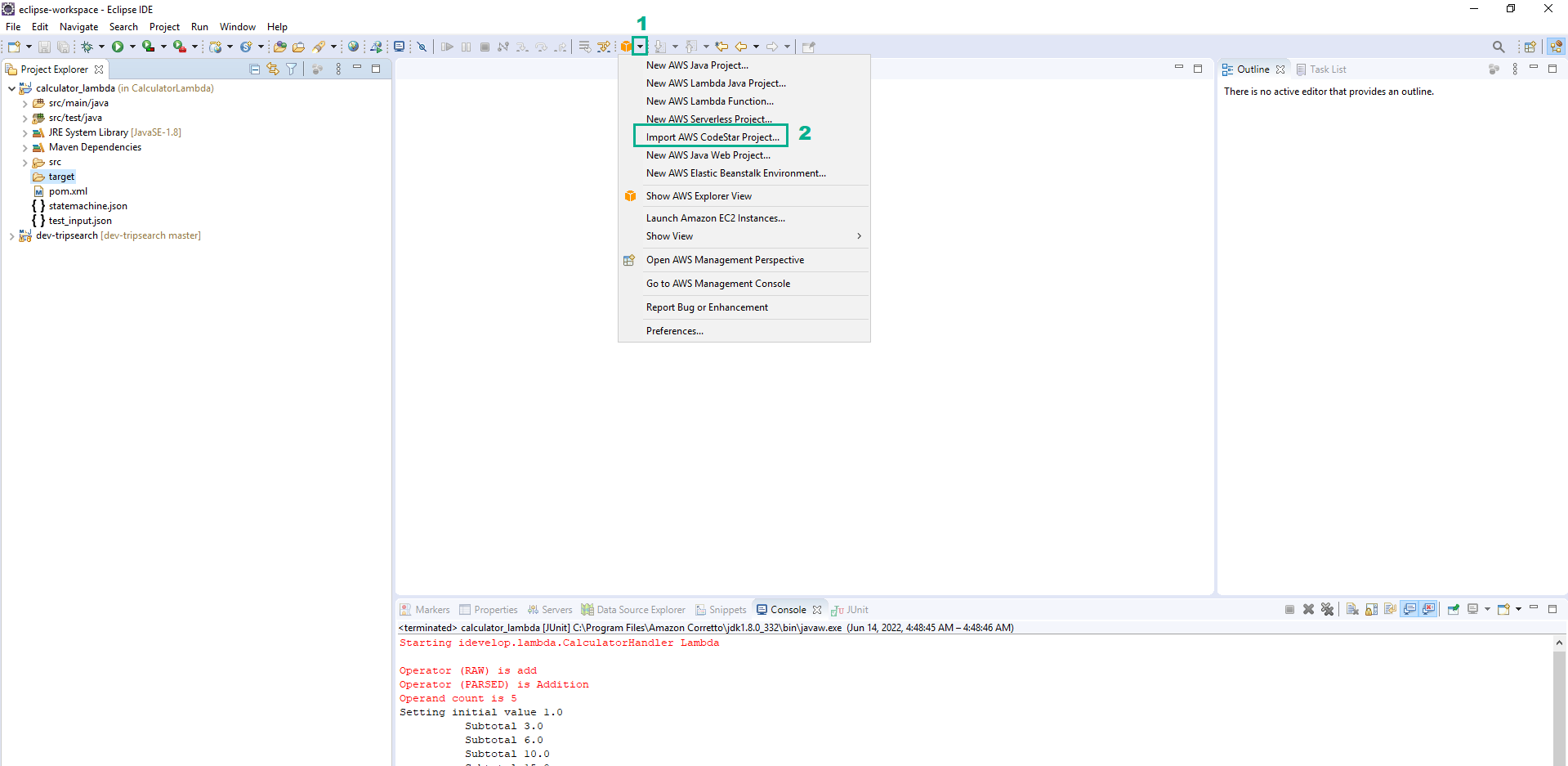
- Select region we use in this lab
- Select project dev-calculator
- Type the information of Git credentials
- Click Next
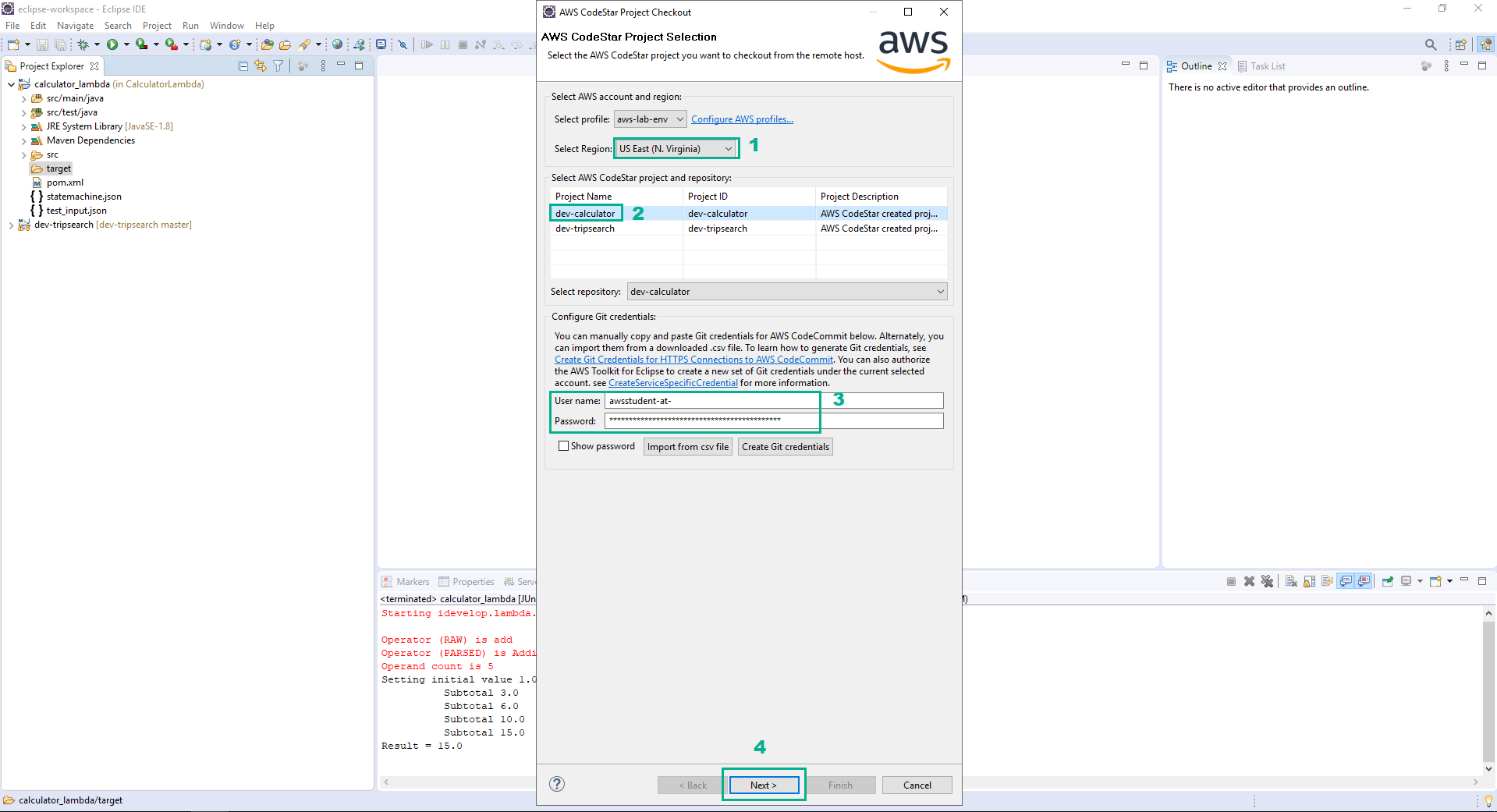
- Click OK
- Click Next
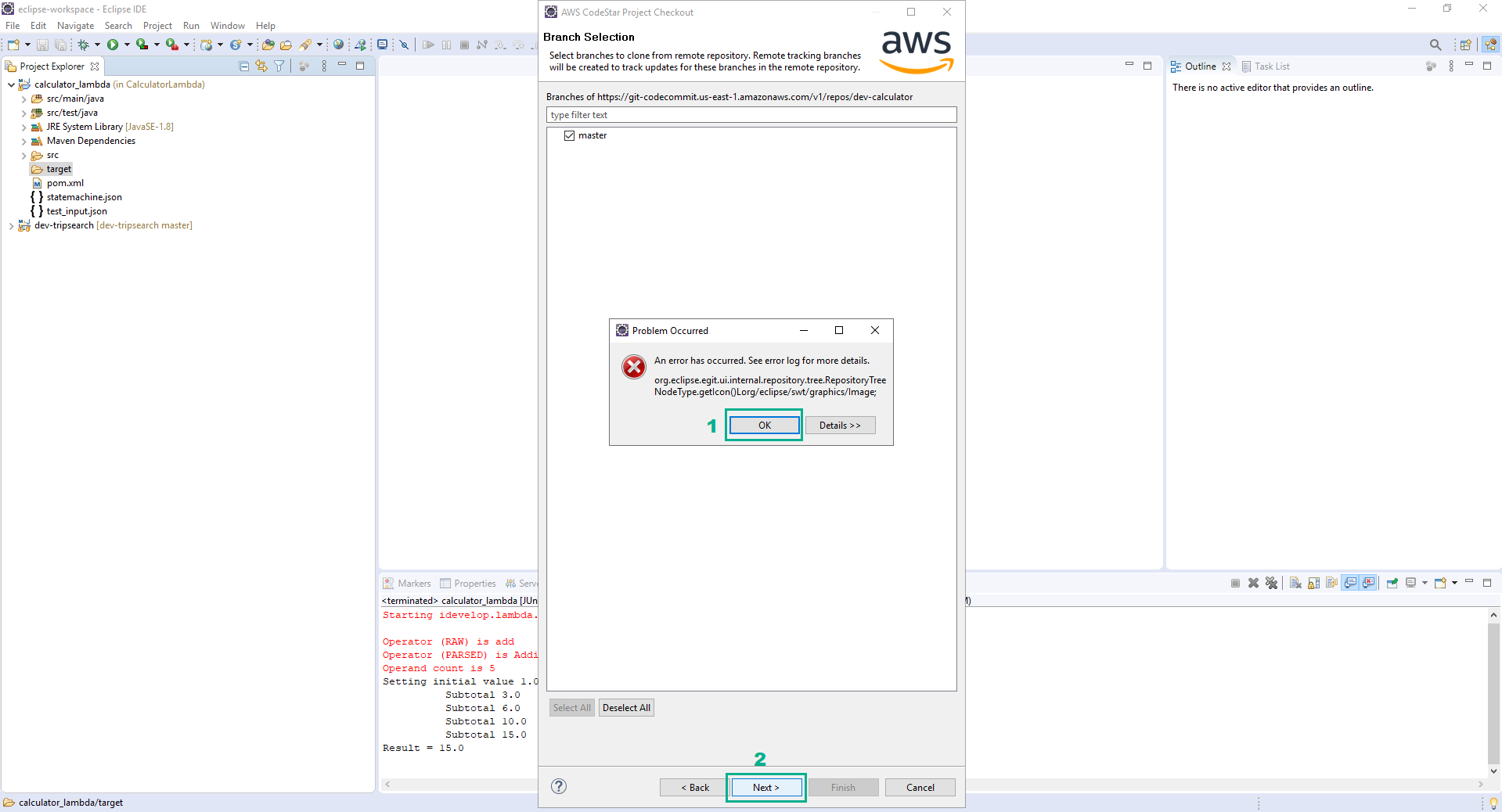
- Click Finish
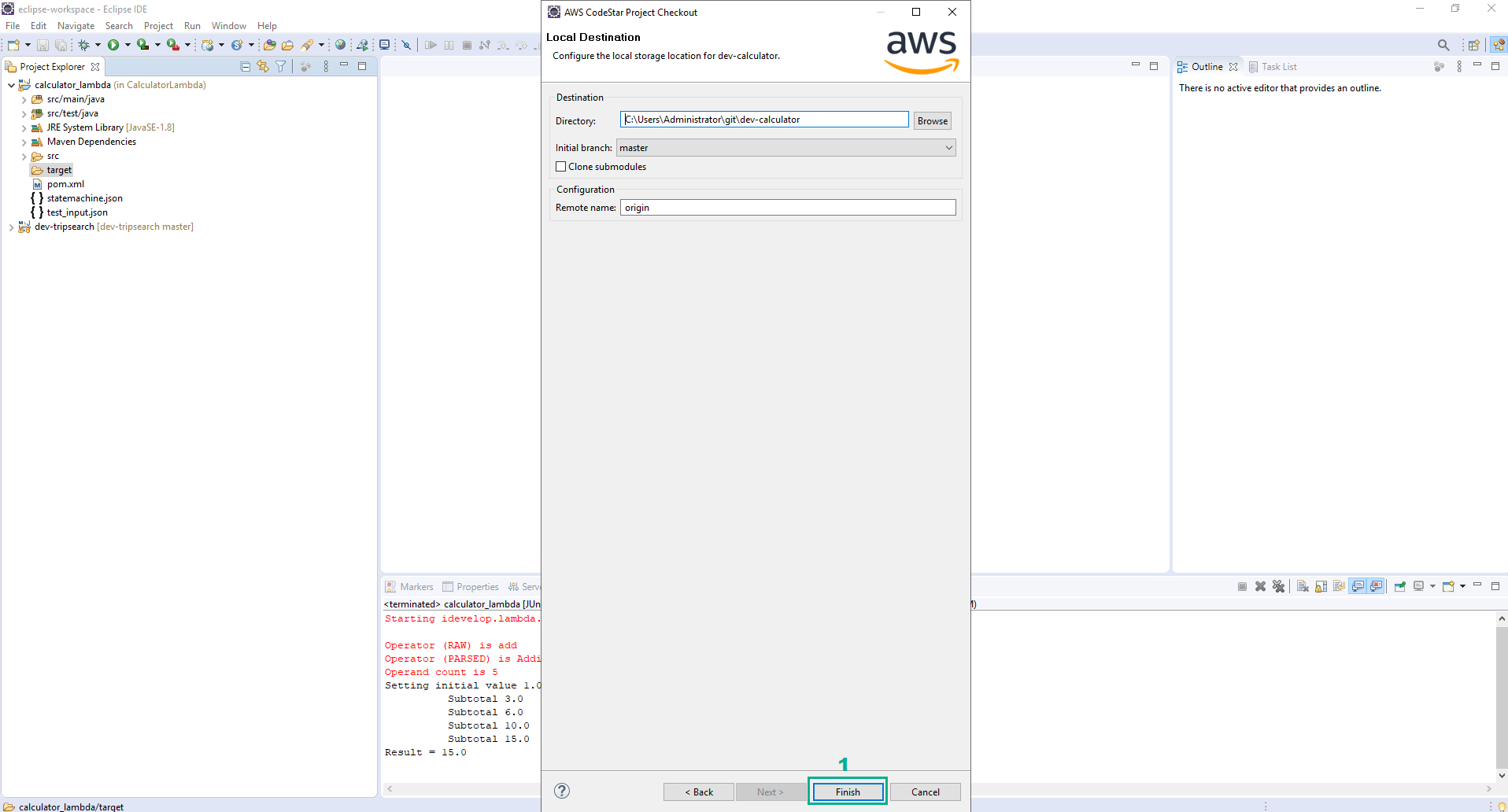
- In the Eclipse IDE, right-click on the root element of the dev-calculator project
- Click Show in
- Click System Explorer
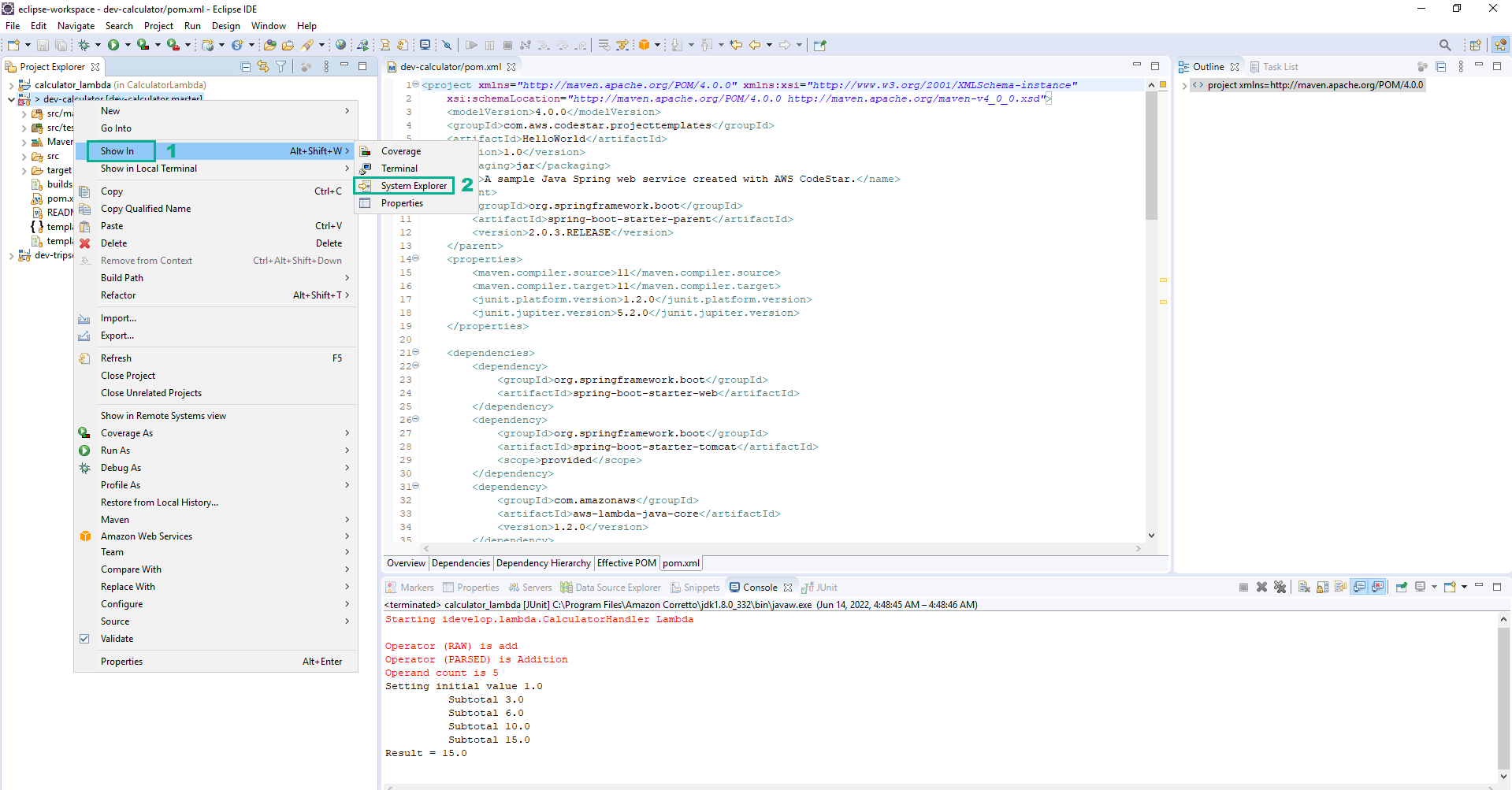
- Delete the folder src of the root project
- Copy the contents of the CalculatorStepAddition project was extracted in the step 1 over to the folder we open in the step 10
- Click Replate the file in the destination
- In the Eclipse IDE, right-click on the root element of the dev-calculator project
- Click Maven
- Click Update Project…
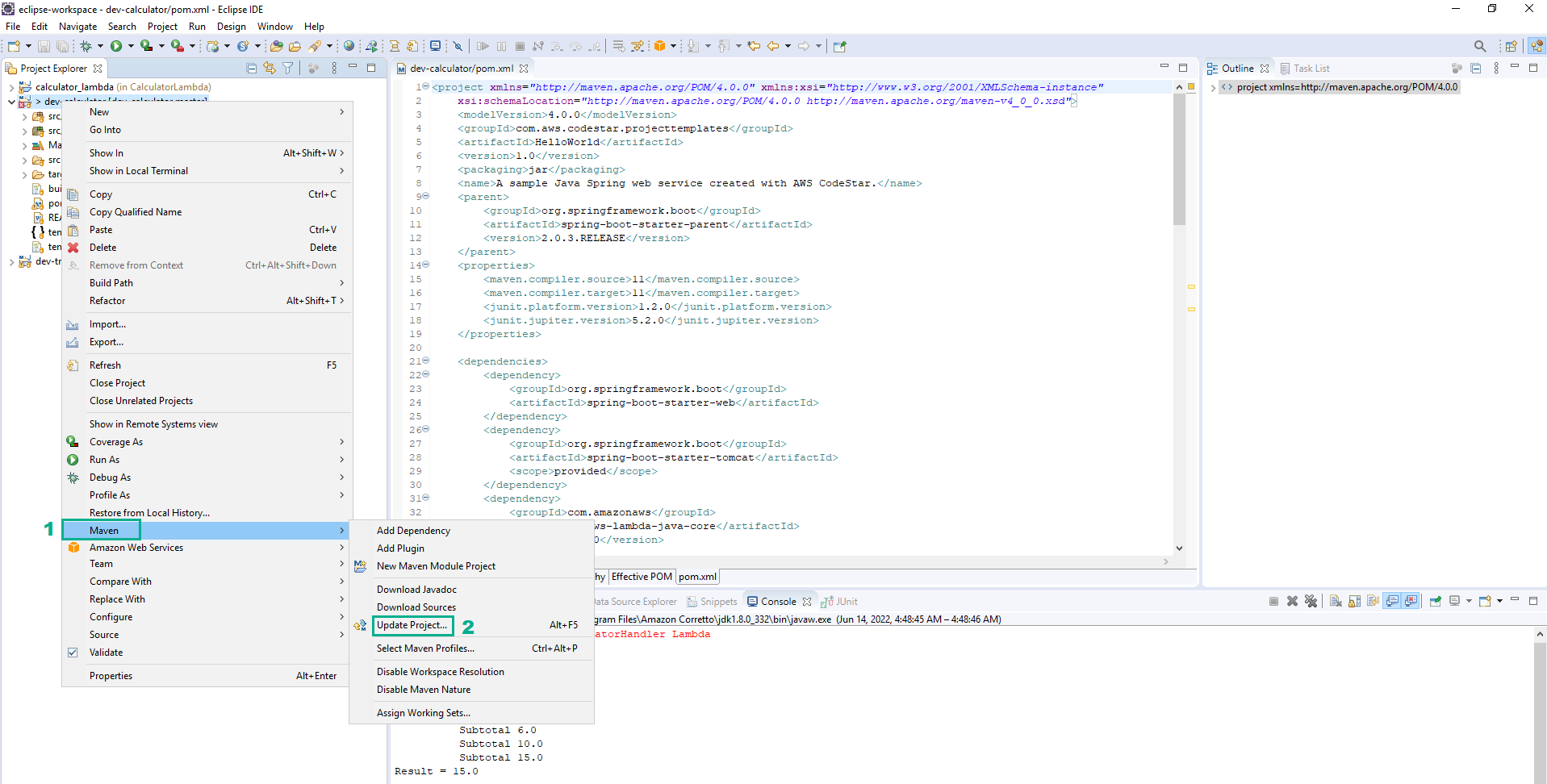
- In the Eclipse IDE, right-click on the root element of the dev-calculator project
- Click Run As
- Click JUnit Test
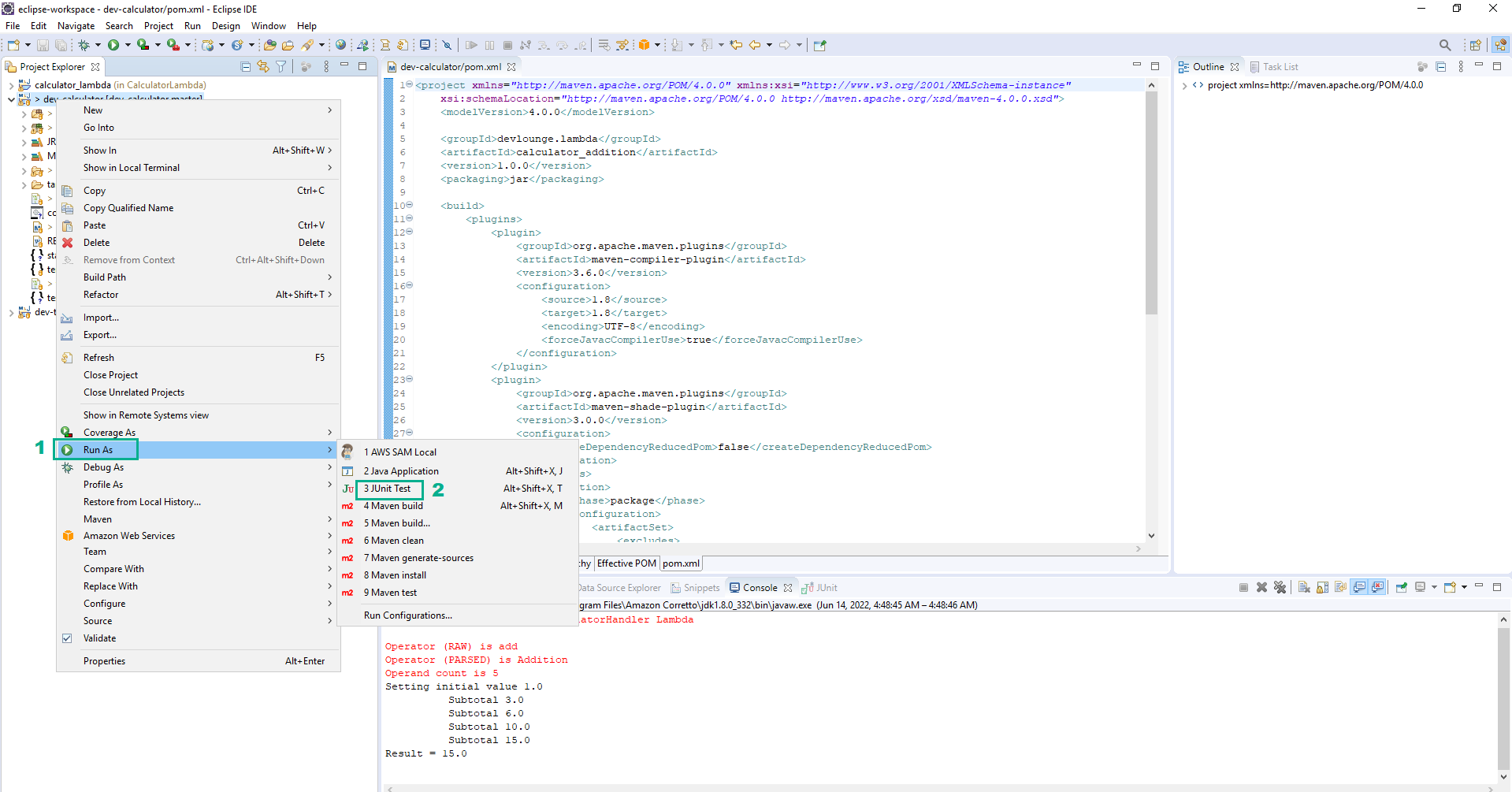
- We will receive the following result
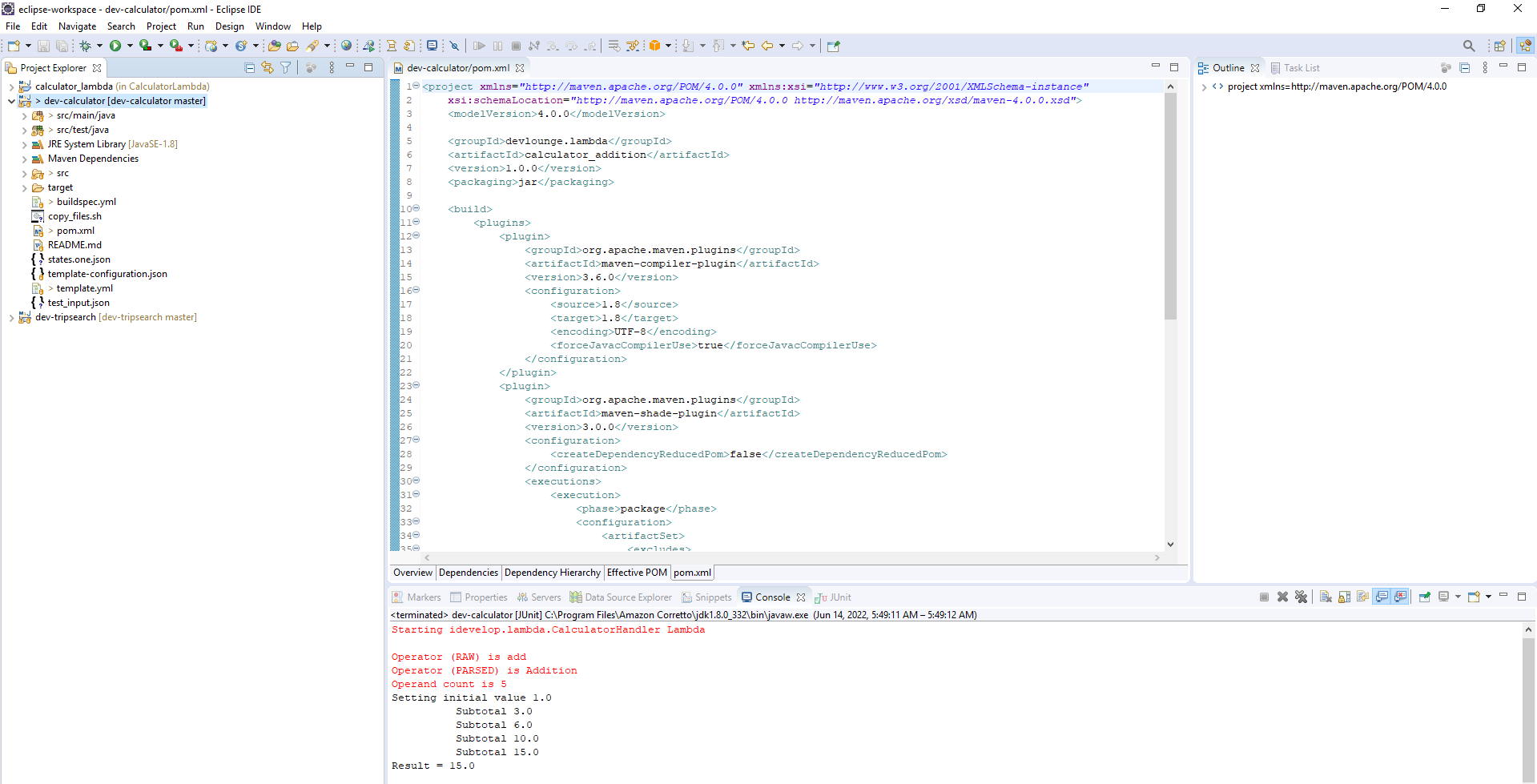
- Open Command Prompt, Execute the below command to navigate to the directory of dev-calculator project and to review the changed code files
cd C:\Users\Administrator\git\dev-calculator
git status
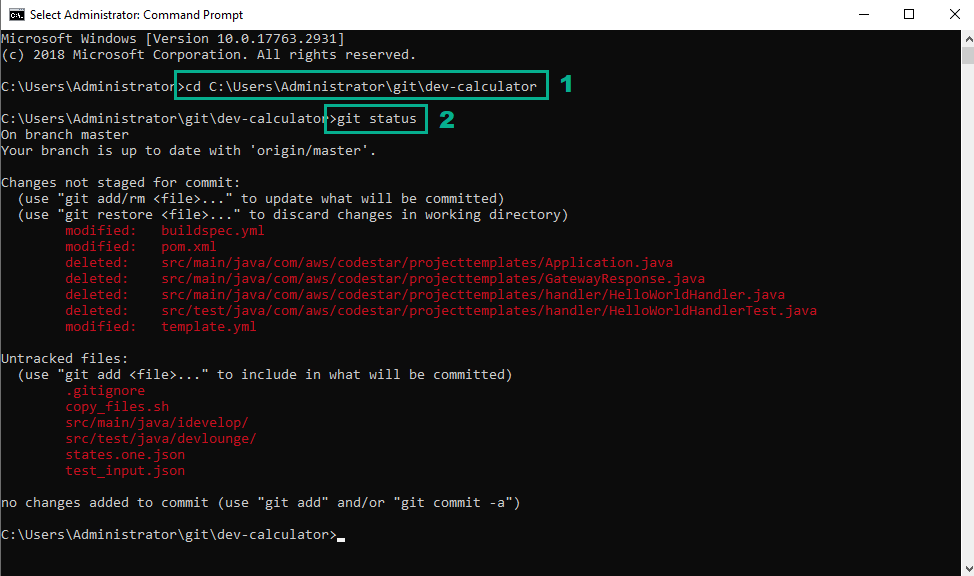 16. Execute the below command to add in the changed files
16. Execute the below command to add in the changed files
git add .
git commit -m “dev-calculator”
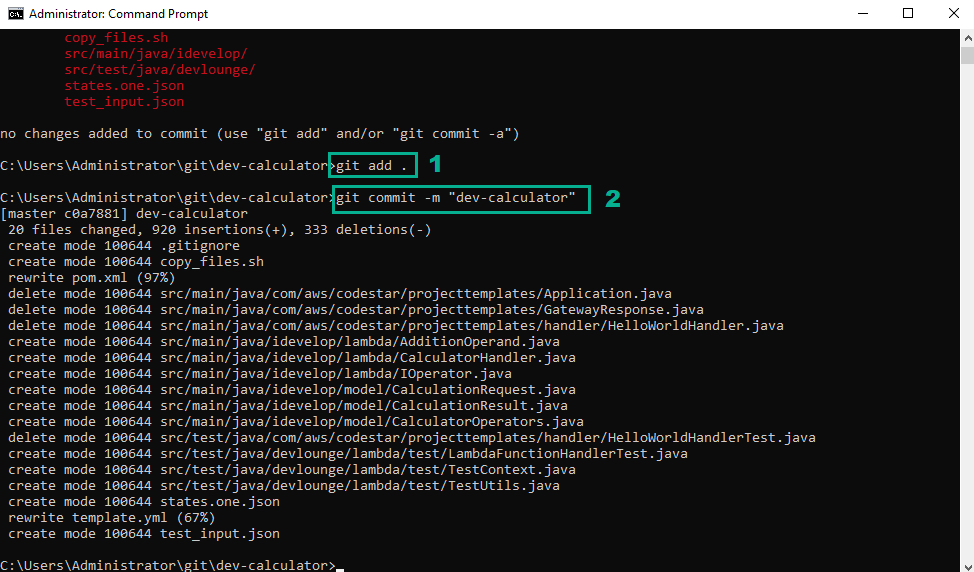 17. Configurethe Role for the CodeStar
17. Configurethe Role for the CodeStar
- Go to AWS IAM Console.
- Click Roles.
- Type
CodeStarWorker-dev-calculator-CloudFormationto the search bar - Click CodeStarWorker-dev-calculator-CloudFormation

- In the Permissions policies section
- Click Add permissions
- Click Attach Policies
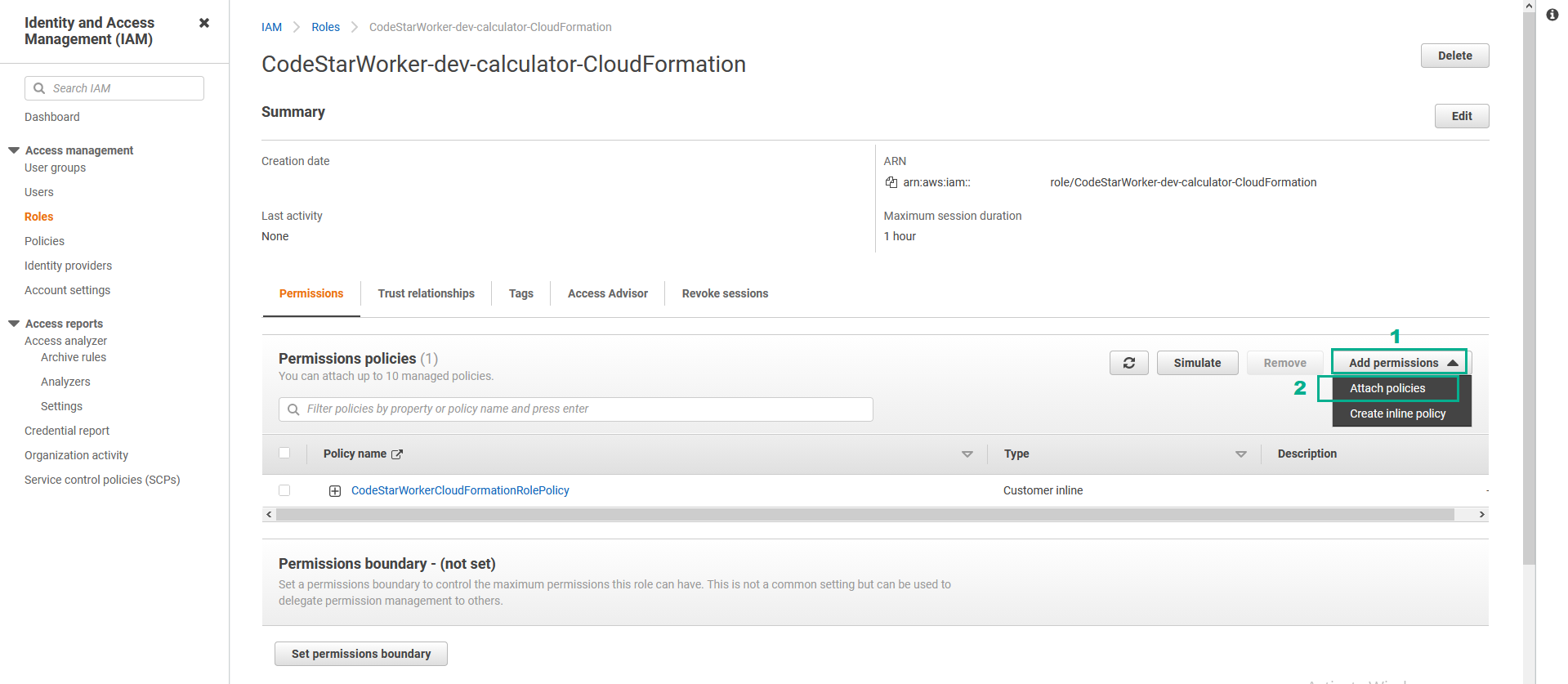
- Type
idevelopCodeStarCloudFormationPolicyto the search bar
- Select DevAx-04-idevelopCodeStarCloudFormationPolicy…
- Click Attach policise
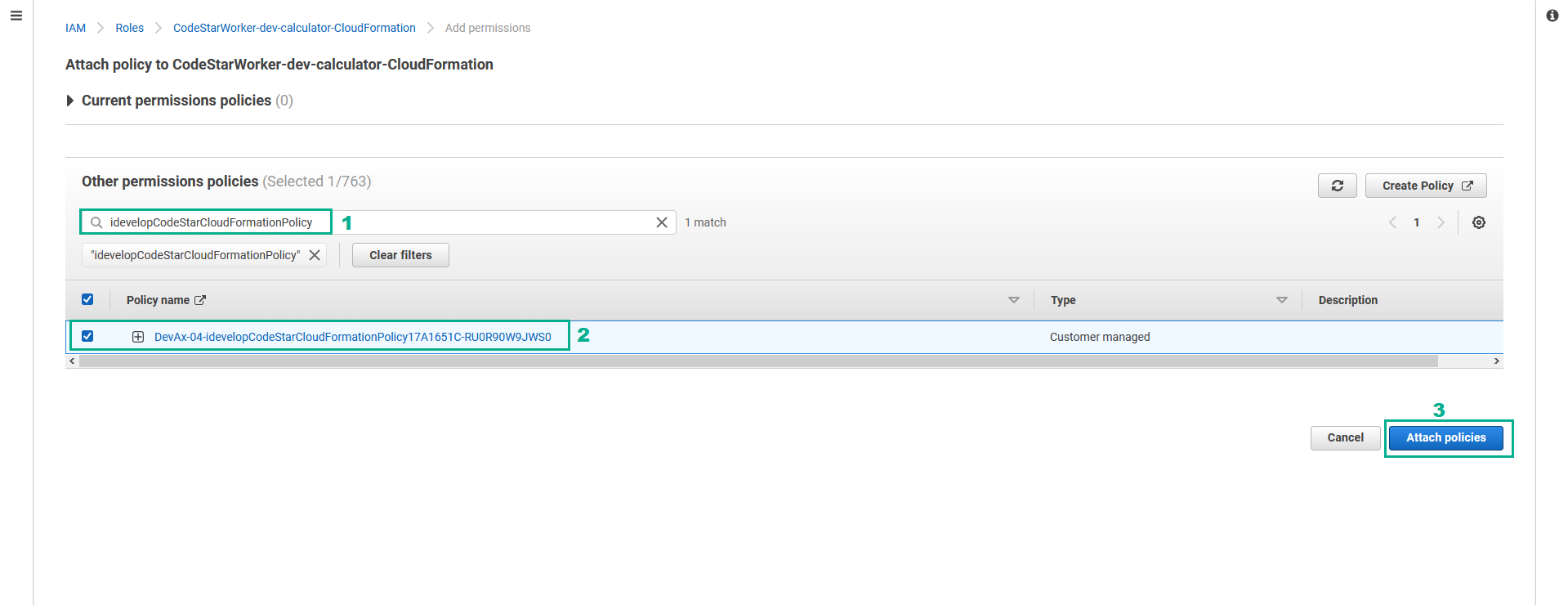
- In the Eclipse IDE, right-click on the root element of the dev-calculator project
- Click Team
- Click Push to origin.
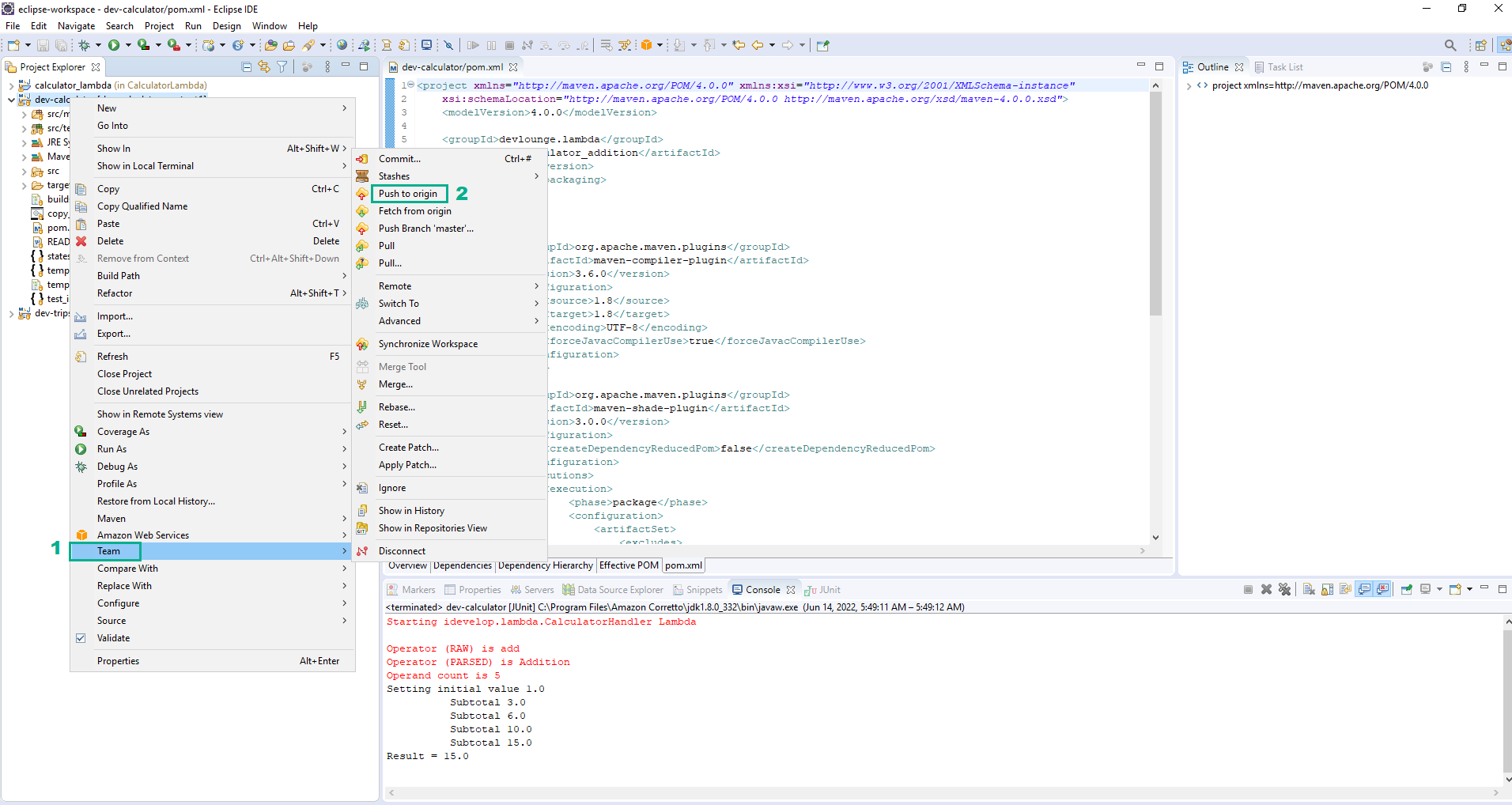
AWS CodePipeline will now use CloudFormation to deploy the following resources:
- A new Step Function state machine that calls a Lambda function to perform Addition operations on the input payload.
- The Lambda function implemented by the Java code you checked into CodeCommit.
- IAM roles for the Lambda function and Step Function.
- Monitor the deployment
- Go to AWS Step Function Console.
- Click State machines.
- Type
CalculatorStateMachineto the search bar - Click state machine whose name starts by CalculatorStateMachine .
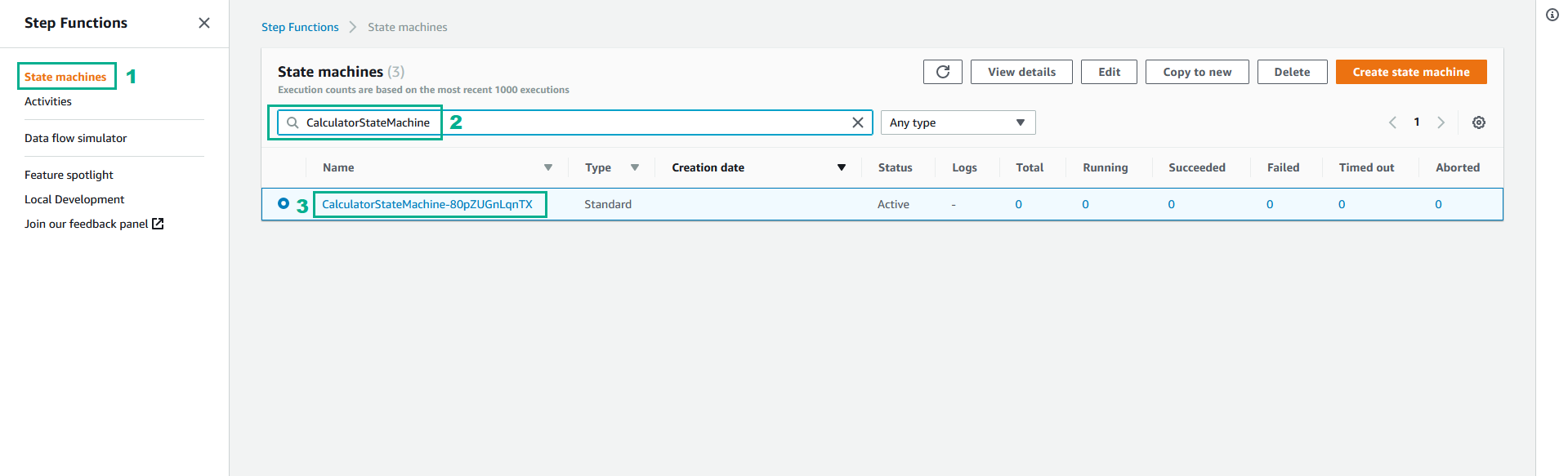
- Click Start execution
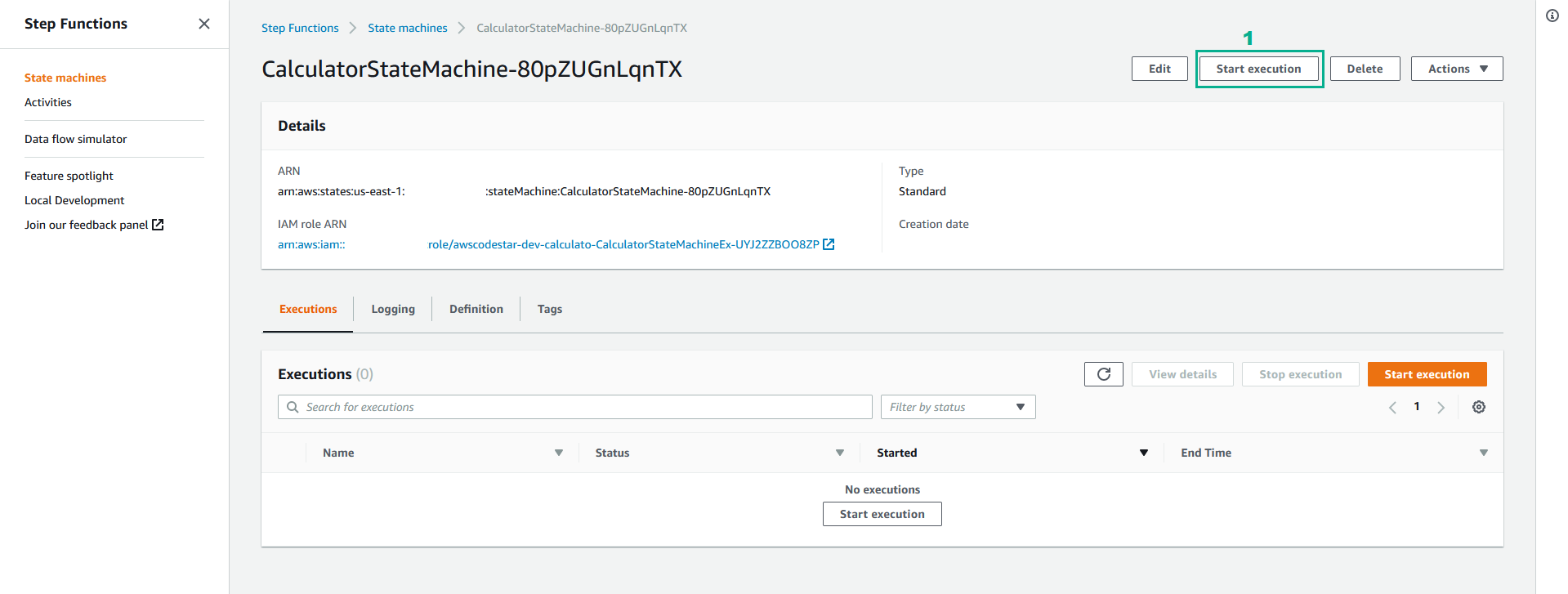
- In the Inpput section, type
{
"operator" : "add",
"operands" : [
1,
2
]
}
- Click Start execution
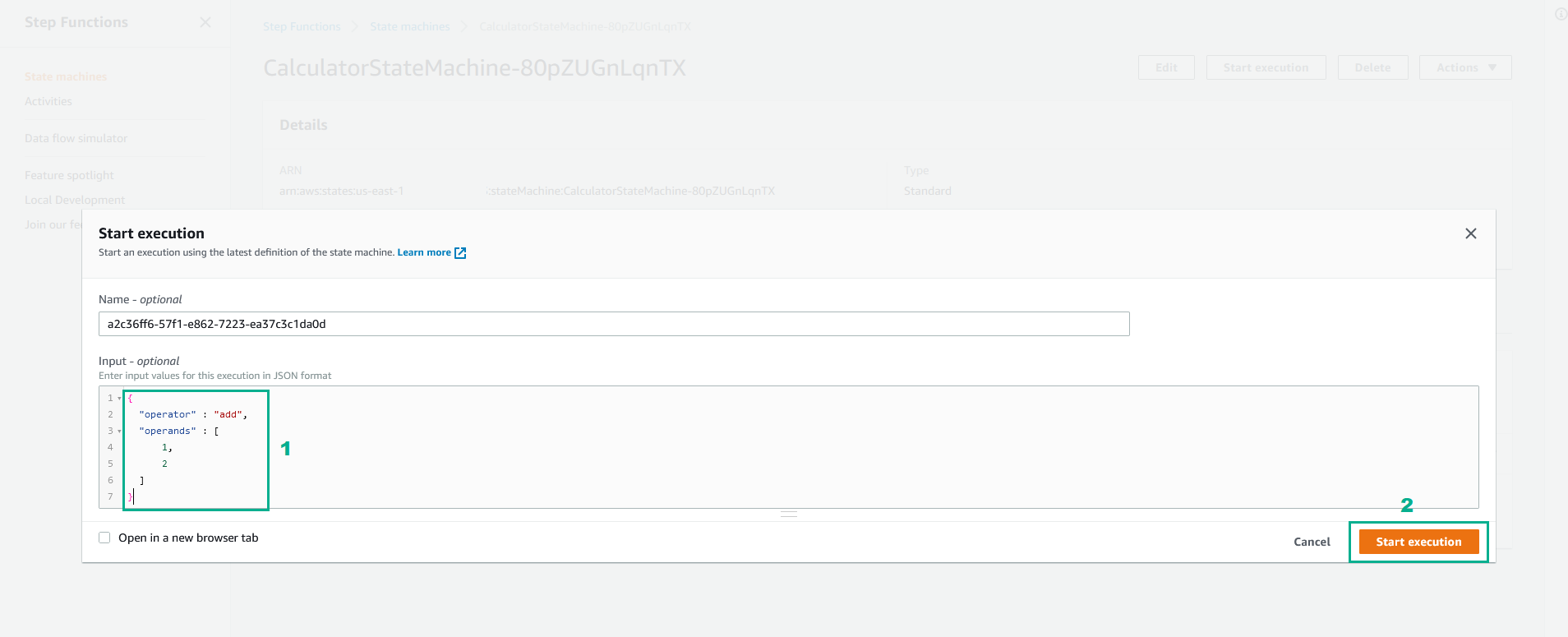
- We will receive the following result