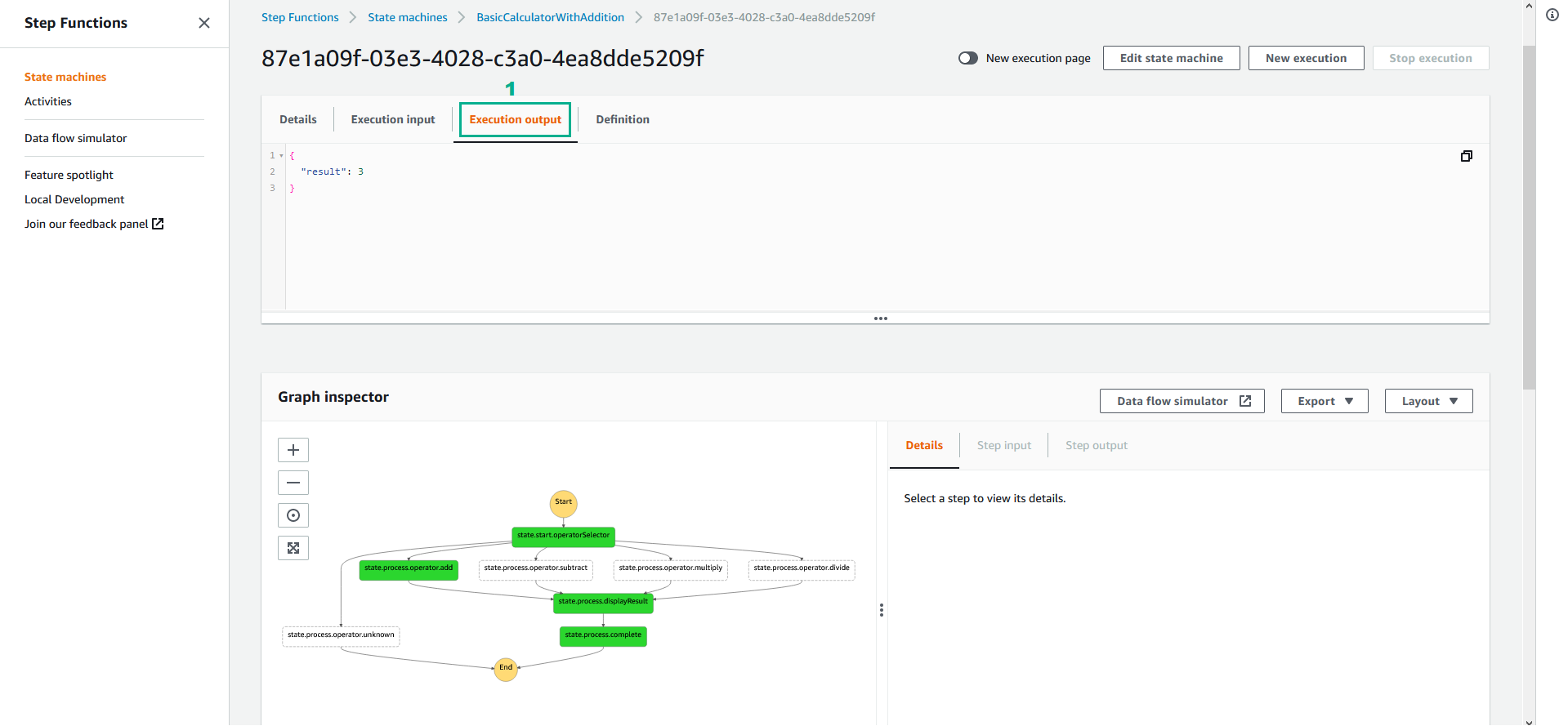Refactor Your Data & Workflows > Create A Calculator Microservice using AWS Step Functions > Create A Lambda Microservice
Create A Lambda Microservice
Create A Lambda Microservice
In this step, we will create an AWS Lambda Function that adds all the operands provided in the input payload. We will create this Lambda manually using the console. Later, we will use a full CI/CD pipeline (with the help of AWS CodeStar) to deploy a Lambda function that will provide full arithmetic calculation for our calculator.
- Download file CalculatorLambda.zip to the Windows virtual machine and extract
- In the Eclipse IDE, click menu File
- Click Import…
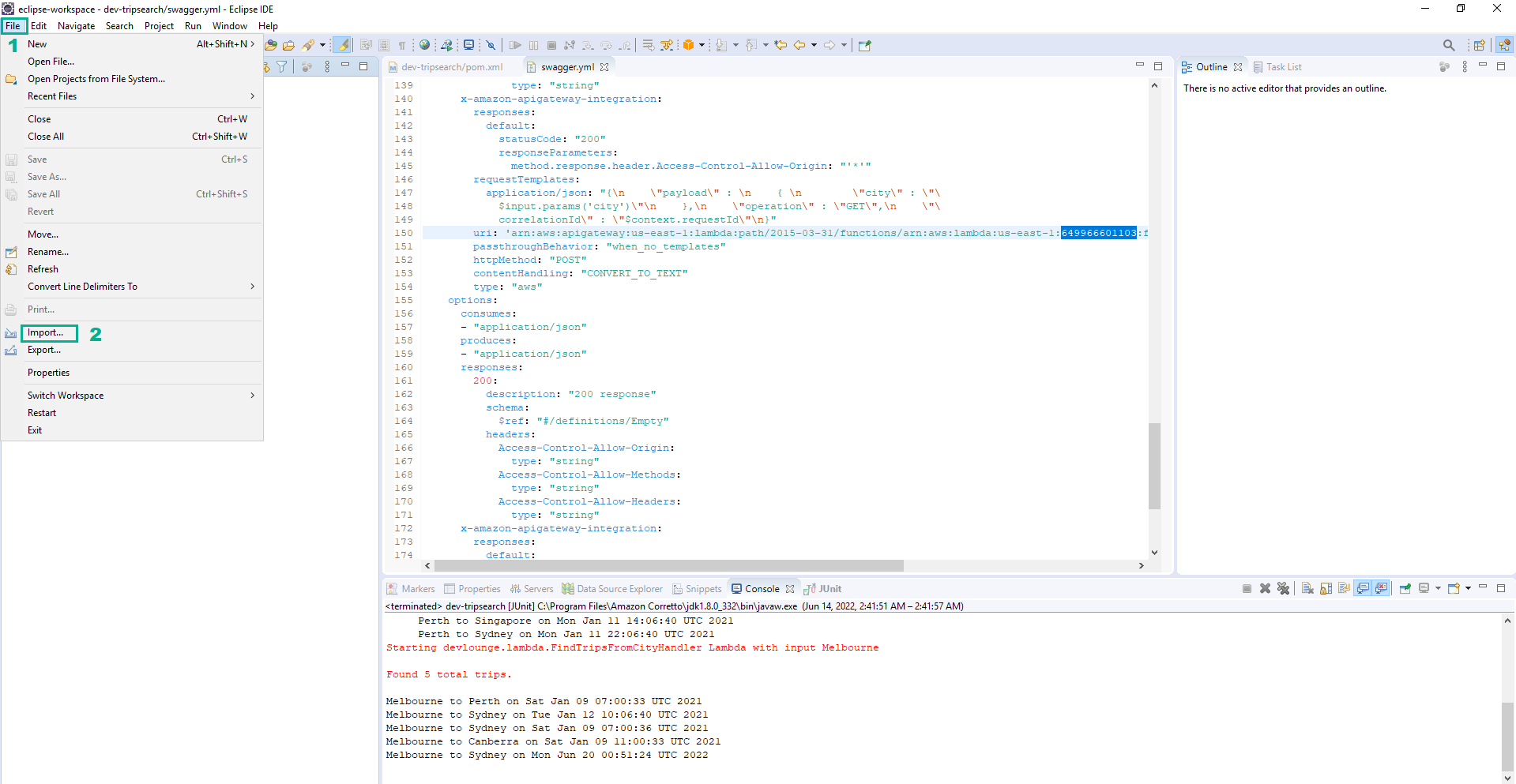
- Click Maven
- Select Existing Maven projects
- Click Next
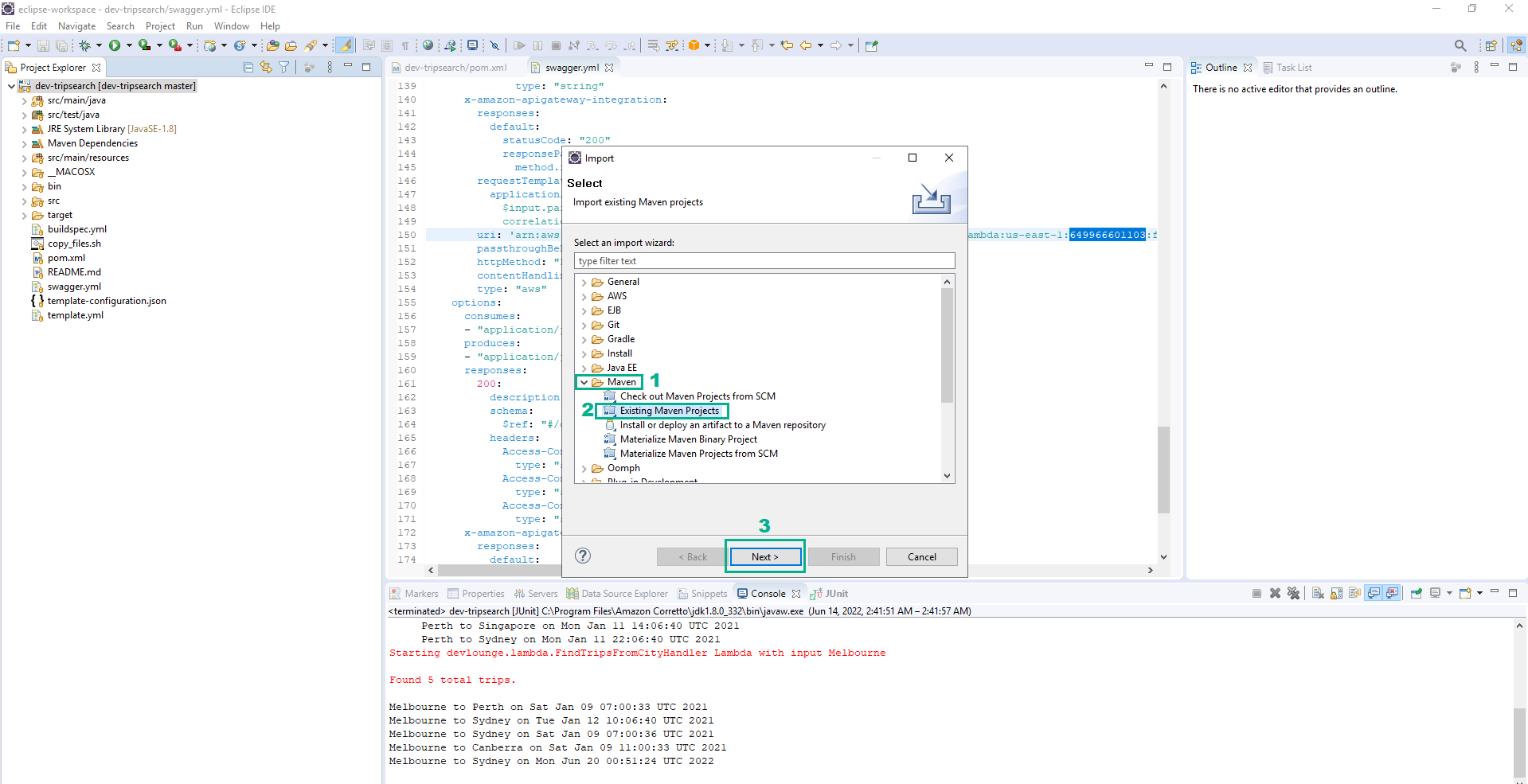
- Click Browse…
- Select the direction of the CalculatorLambda project we extracted in the step 1
- Click Finish
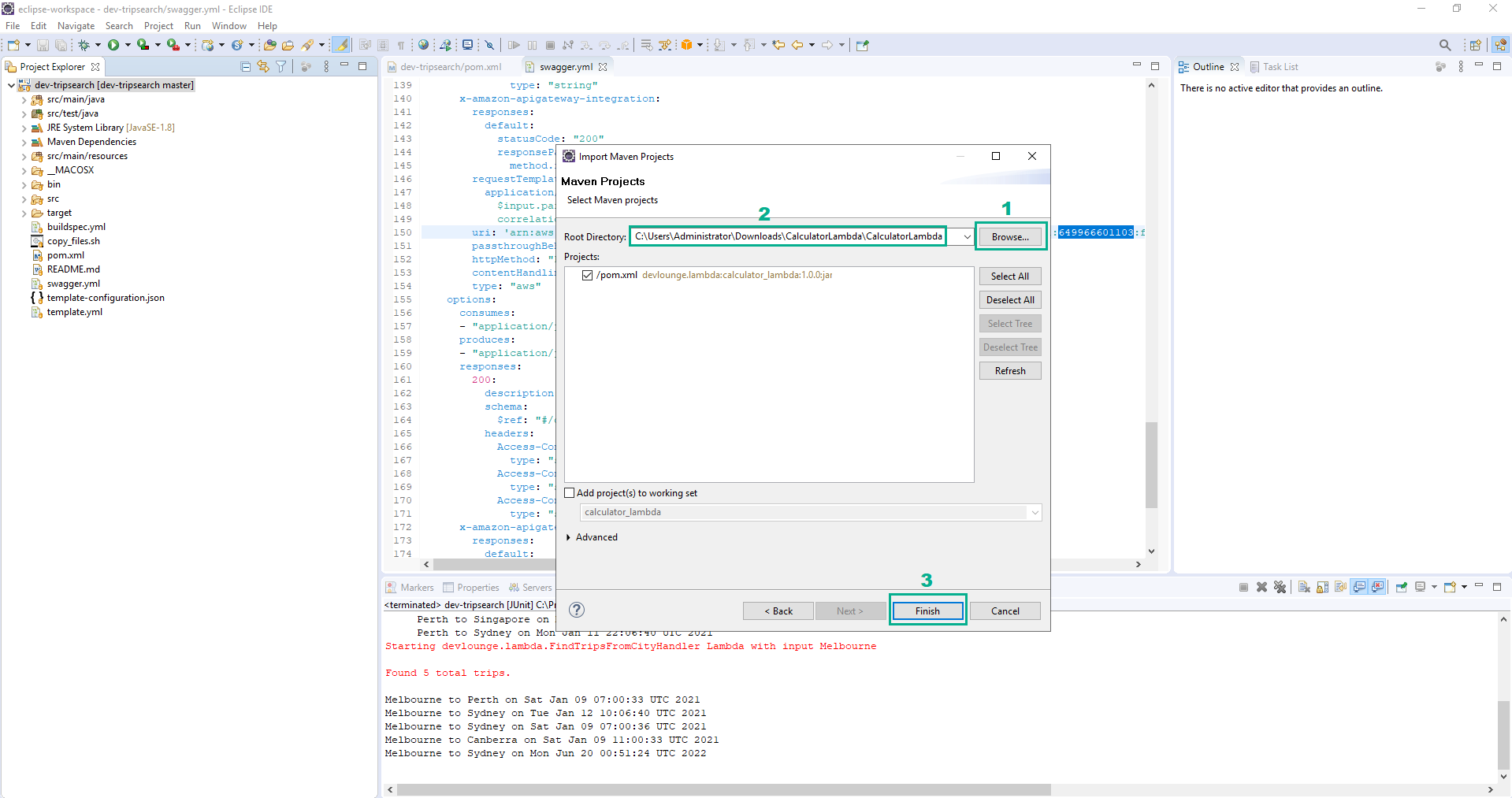
- In the Eclip IDE, right-click on the root element of the calculator_lambda project
- Click Run As
- Click JUnit Test
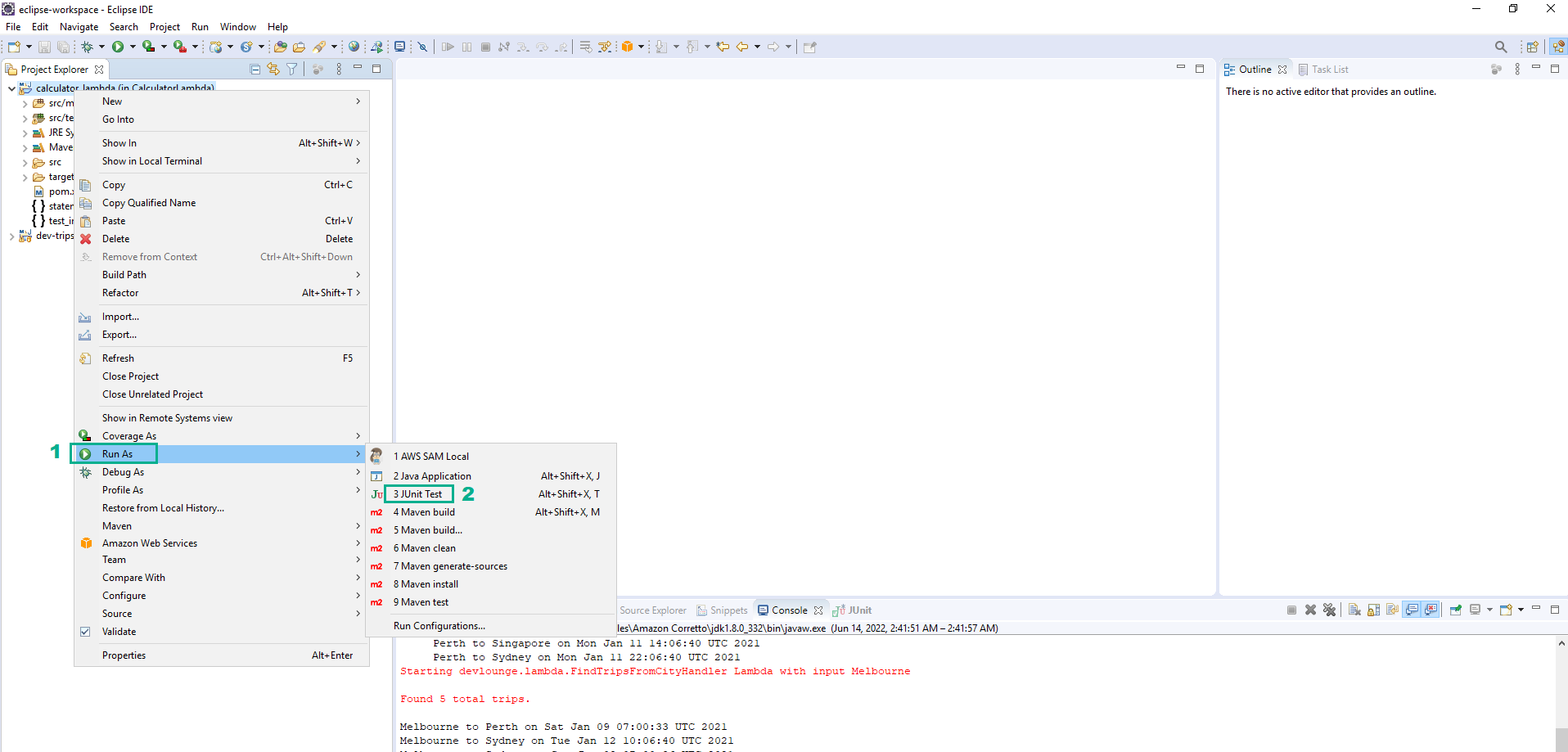
- You will receive the result
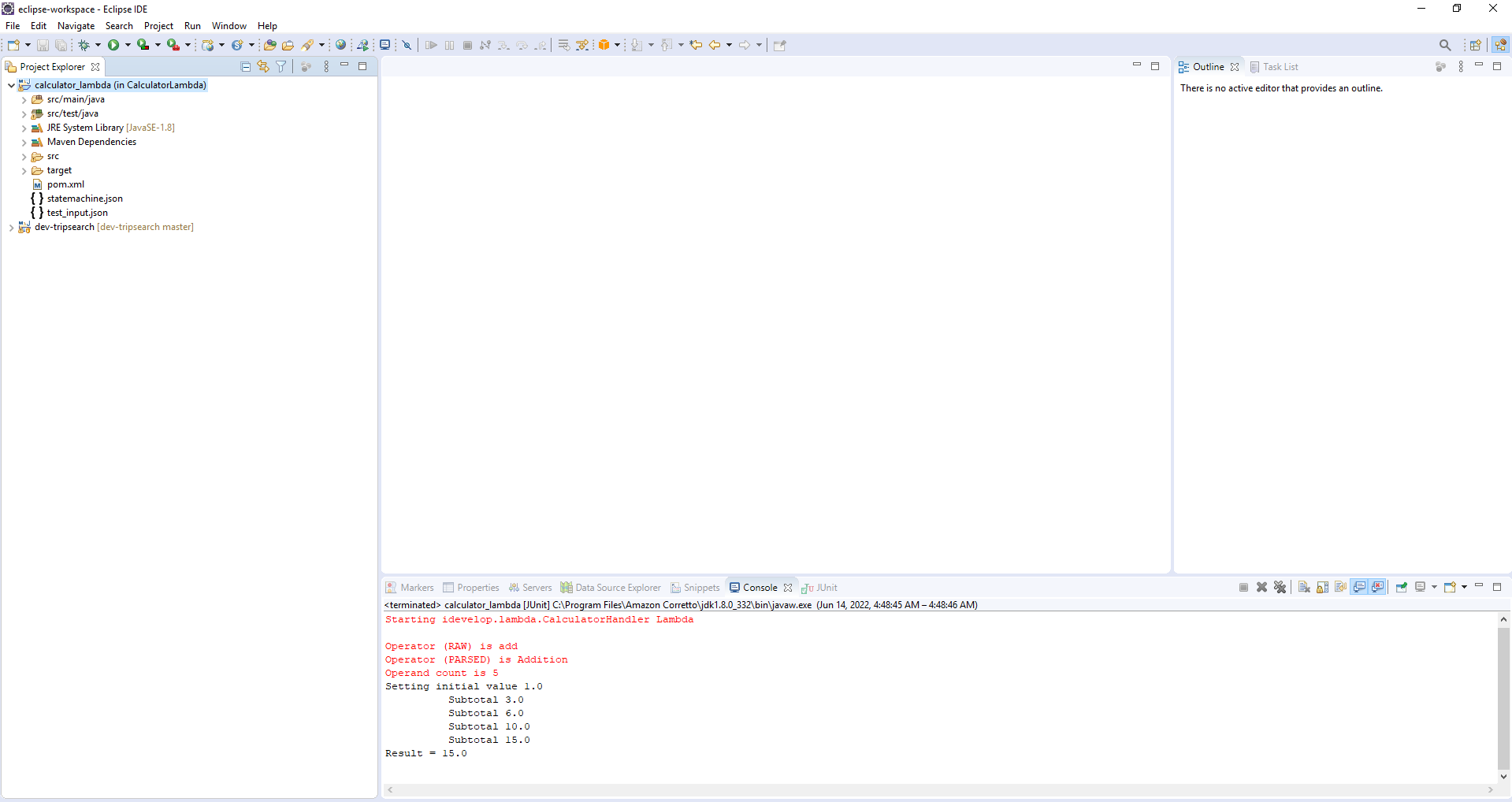
- Open Command Prompt and navigate to the directory of CalculatorLambda project we extracted in the step 1
- Execute the command
mvn packageto build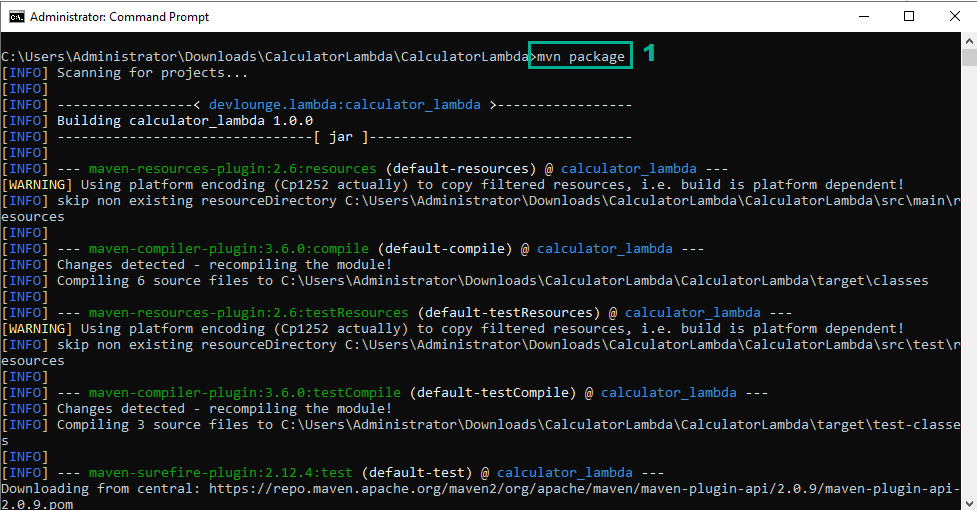
- When the target JAR is built, whick is in the folder target of the project and whose name is calculator_lambda-1.0.0
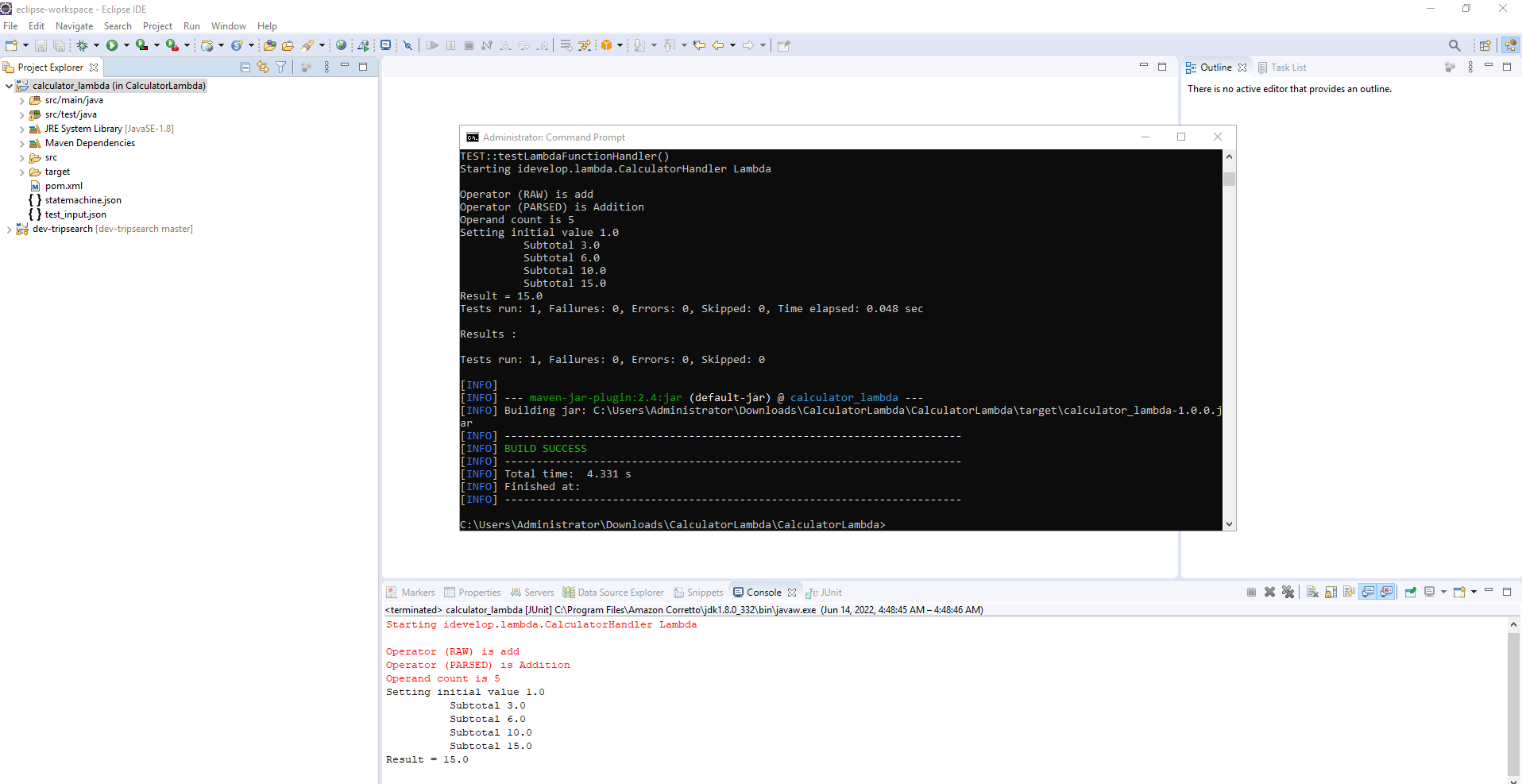
- Go to AWS Lambda console.
- Click Functions.
- Click Create functions.
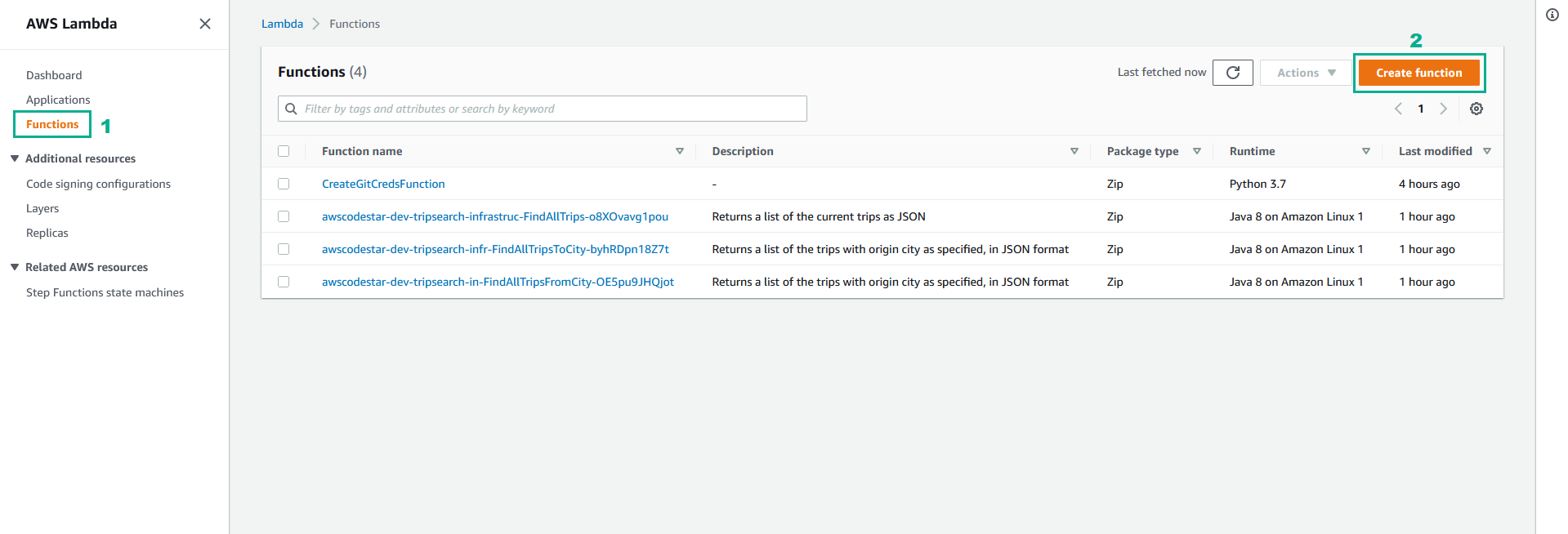
- In the Create function page
- Select Author from scratch
- In the Name section, type
idevelop_basic_calculator - In the Runtime section, select Java 11 (Corretto)
- Click Change default execution role.
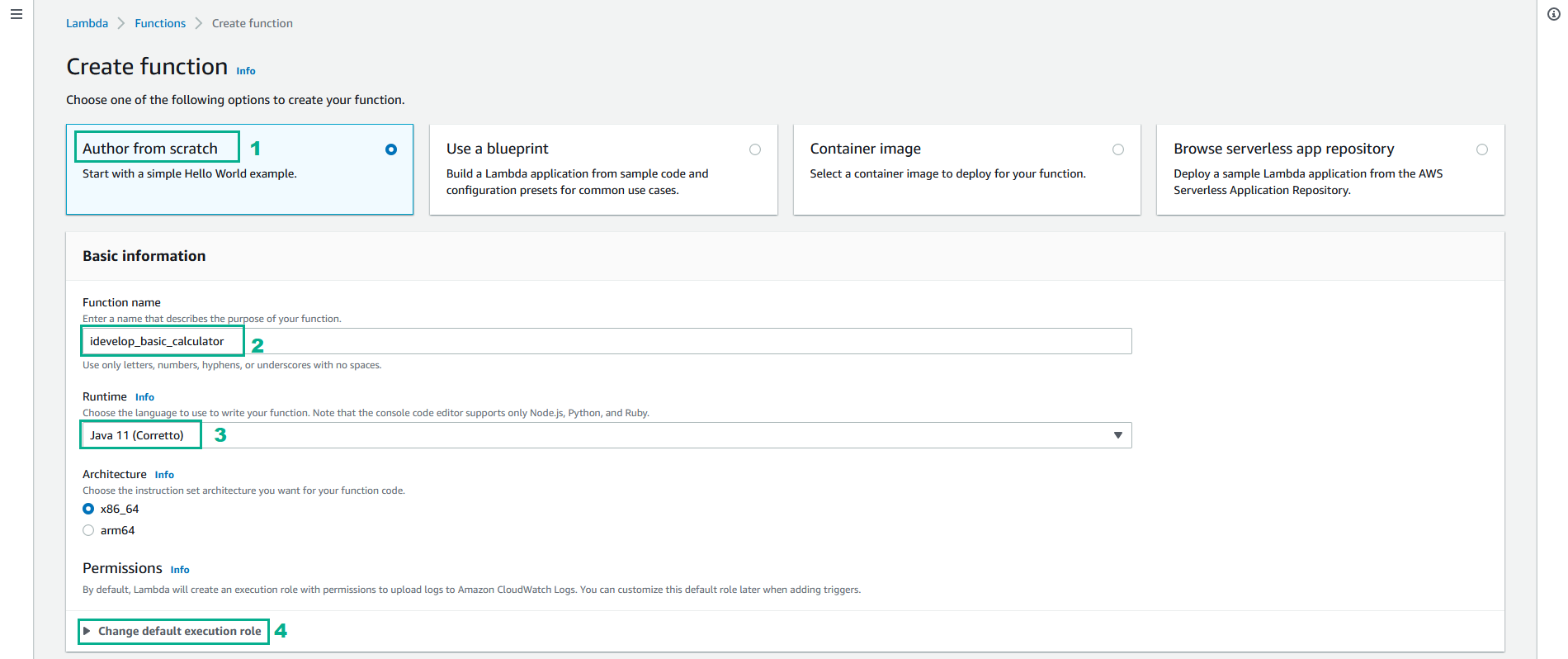
- select Change default execution role section
- Select Use an existing role
- Select lambda-step-role
- Click Create function
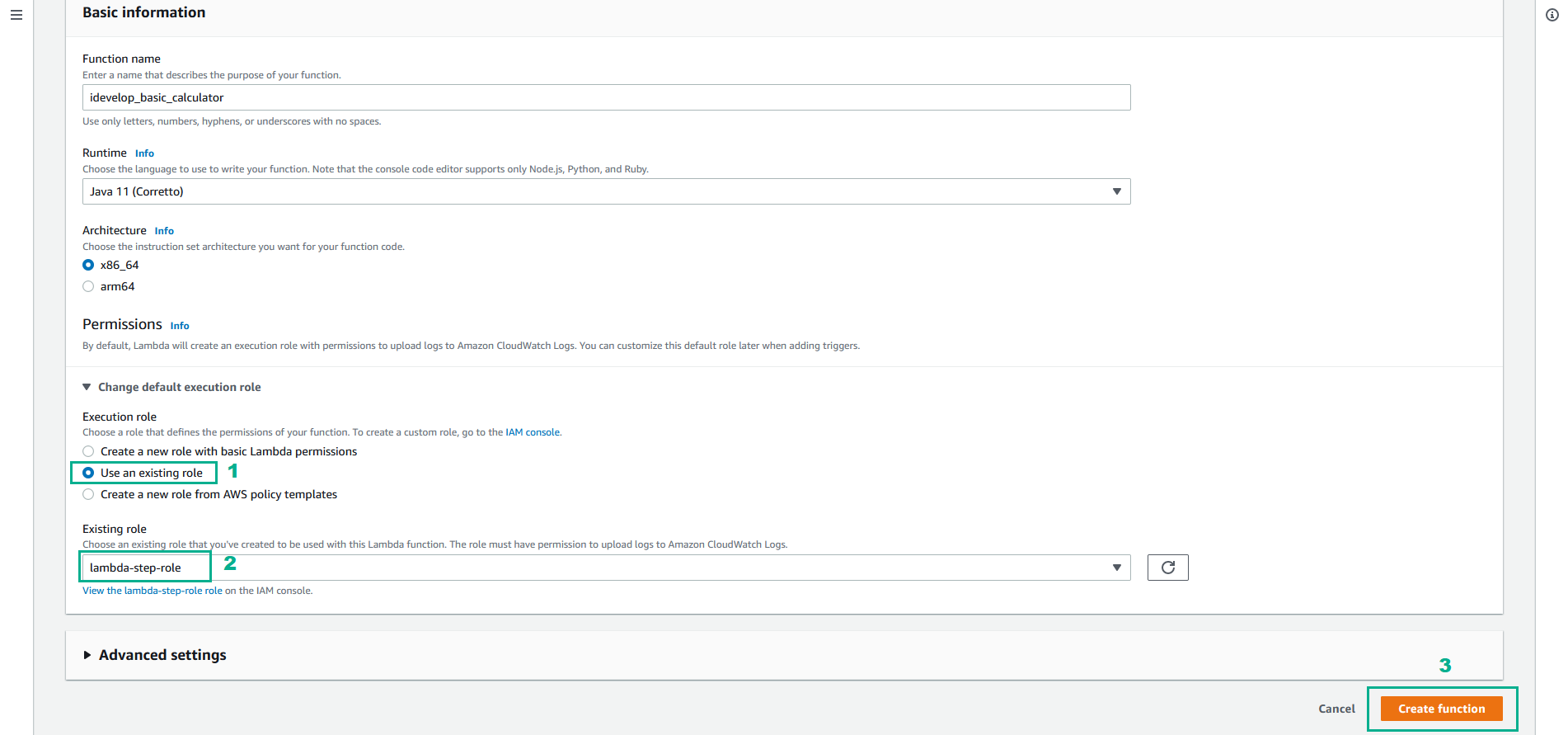
- In the Code soure section
- Click Upload from
- Click .zip or .jar file
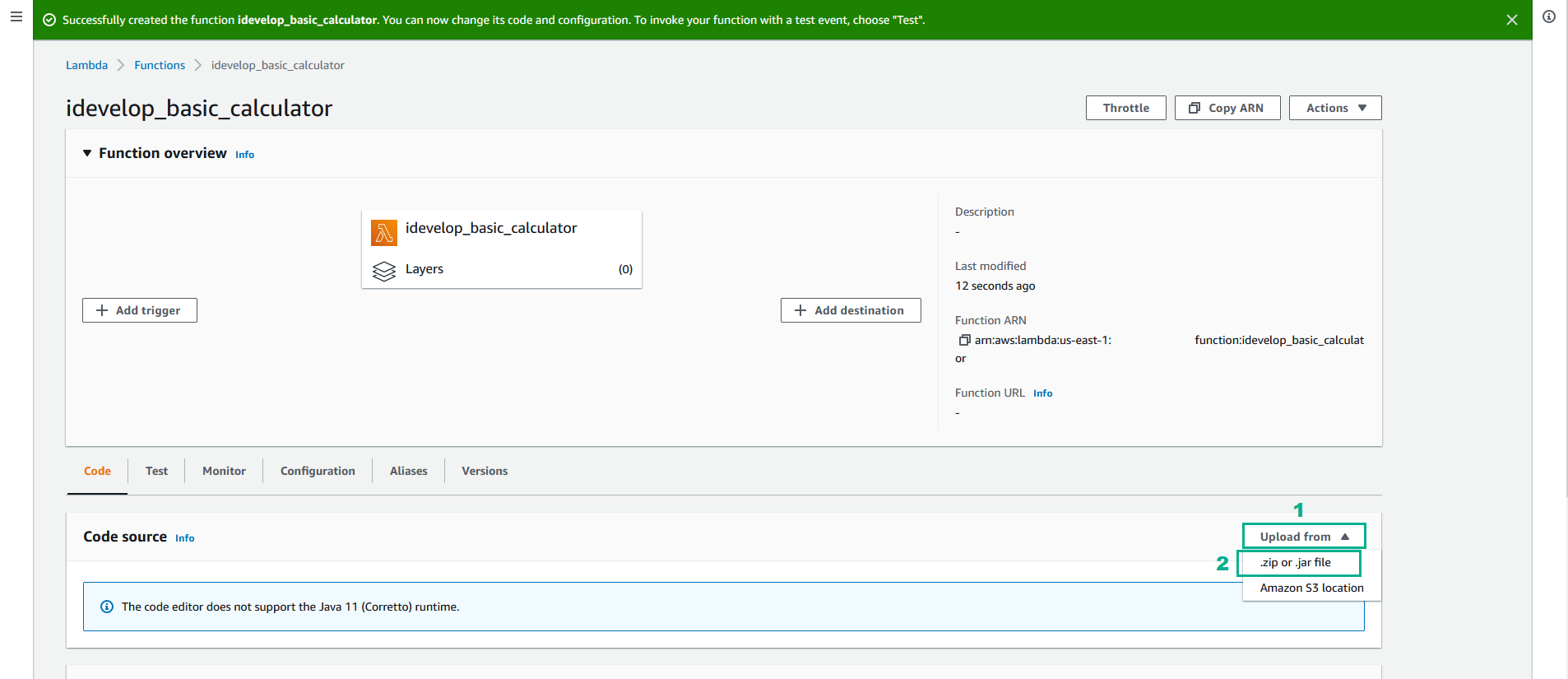
- Click Upload
- Select file calculator_lambda-1.0.0.jar was built in the step 7
- Click Save
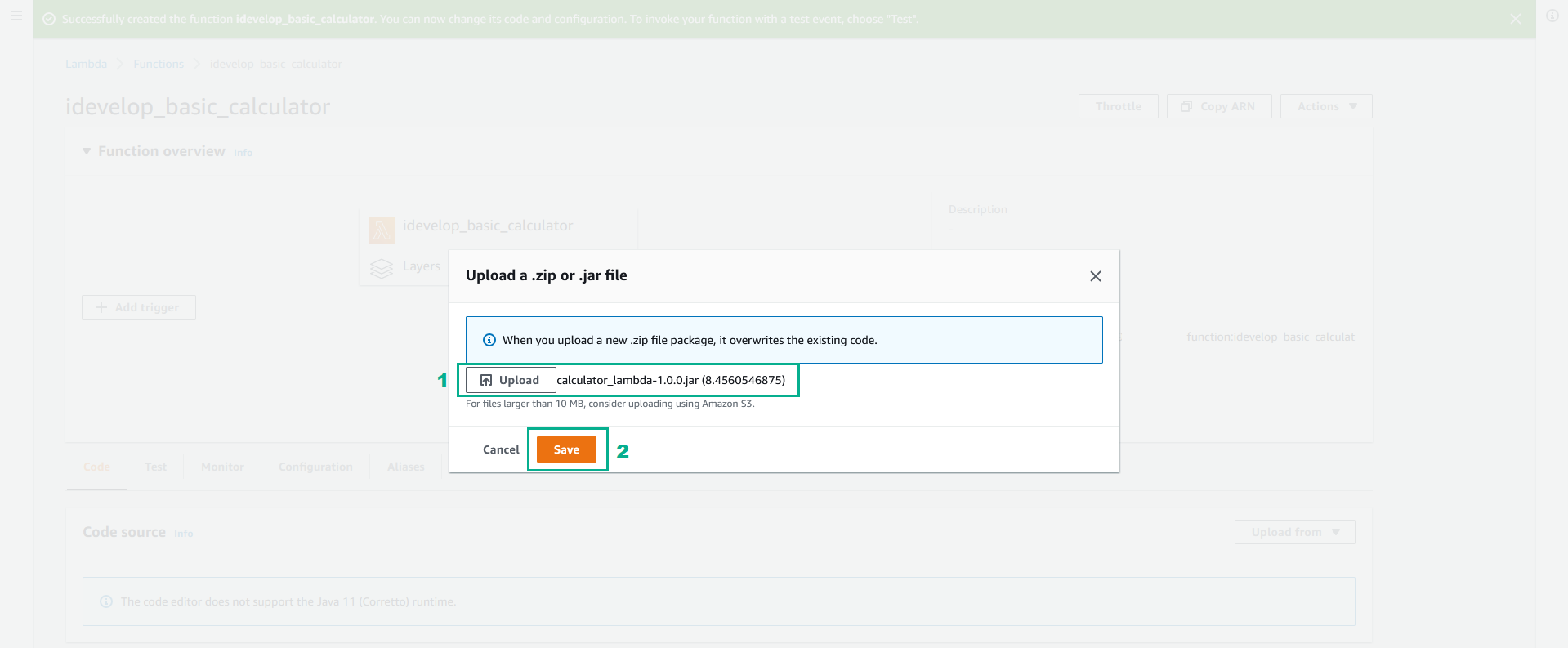
- select Runtime settings section, click Edit
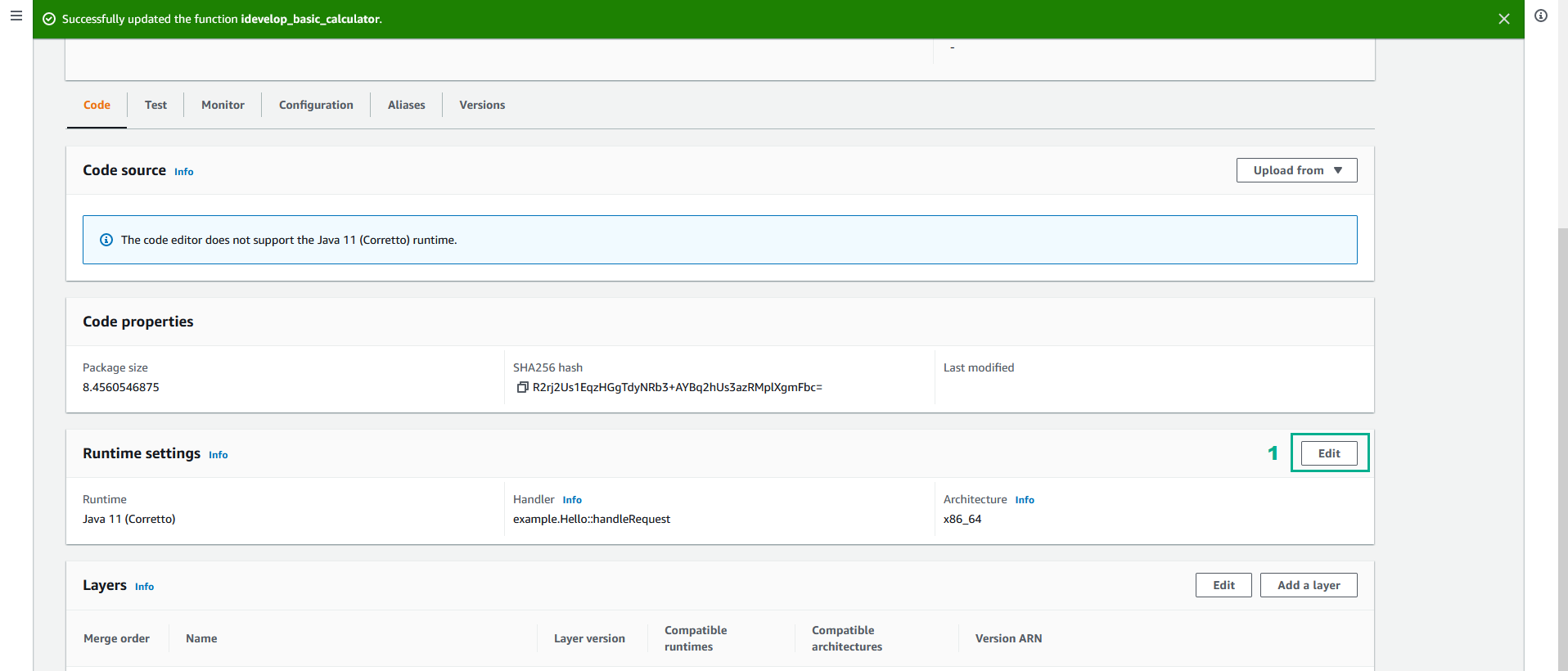
- In the Handler section, type
idevelop.lambda.CalculatorHandler
- Click Save
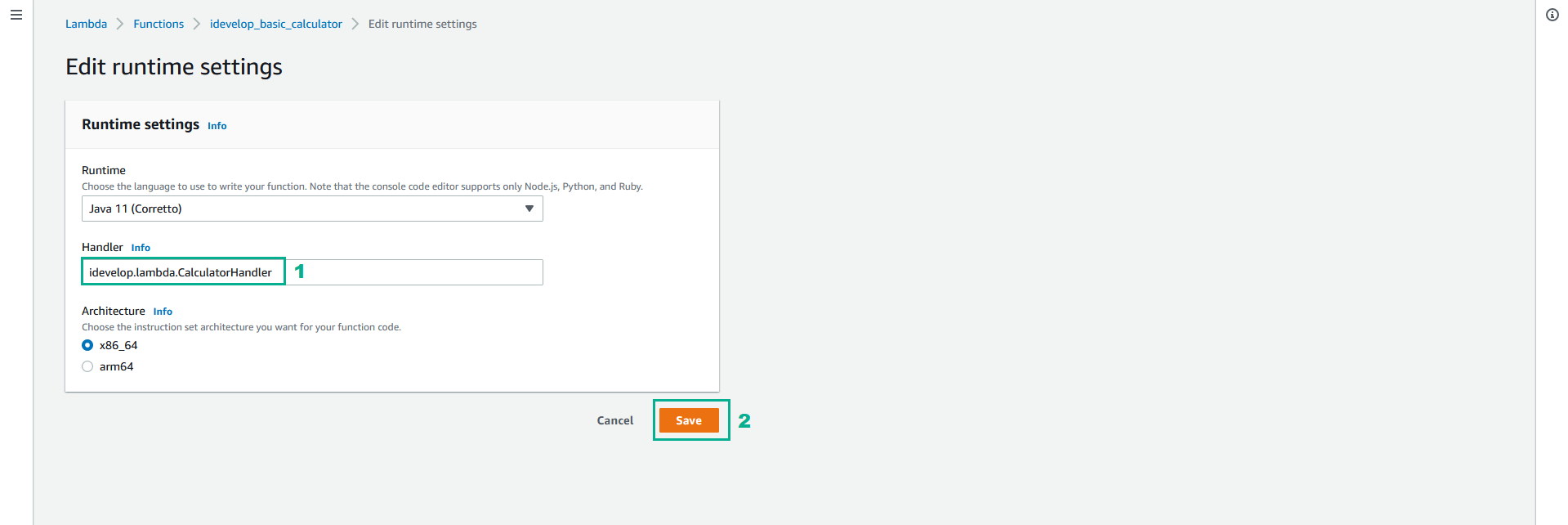
- Test Lambda function we created.
- Select tab Test
- In the Name section, type
CalculatorTest - In the Event JSON section, copy the following JSON to
{
"operator": "add",
"operands": [1, 2]
}
- Click Save
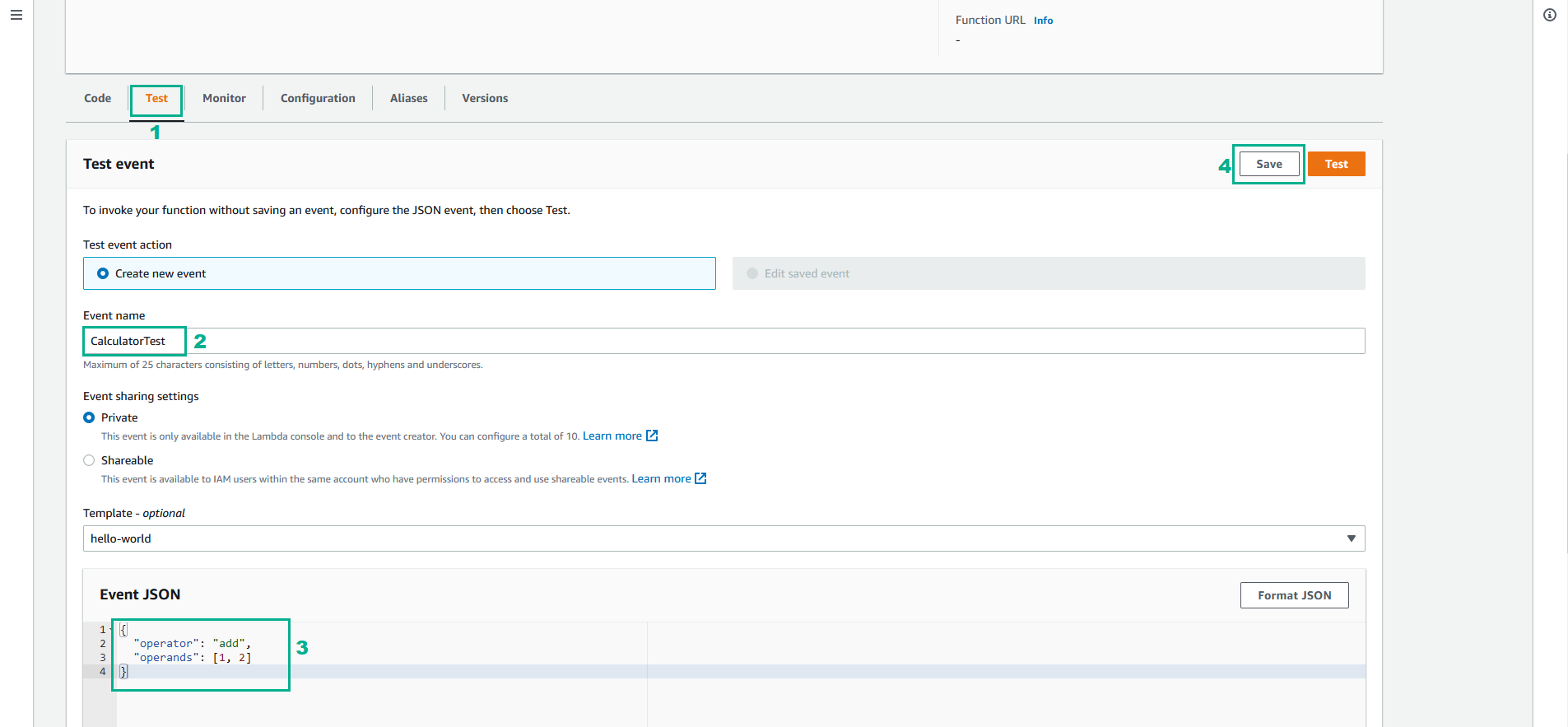
- Click Test, we will receive the following result
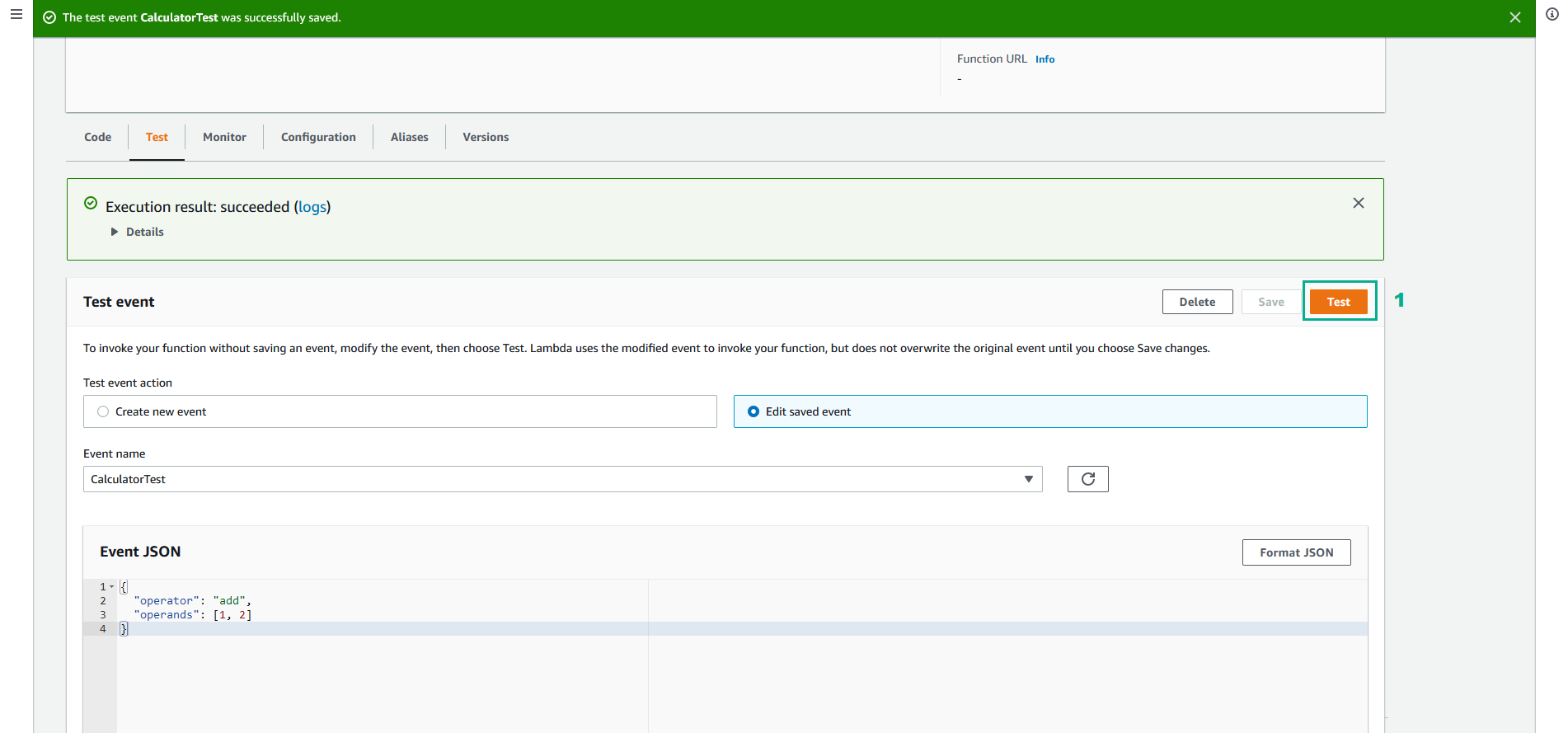
- Now we know the Lambda function is processing as expected, it is time to wire this function up as a Task in our Calculator Step Function.
- Go to AWS Step Function Console.
- Click State machines.
- Click BasicCalculator state machine.
- Click Copy to new
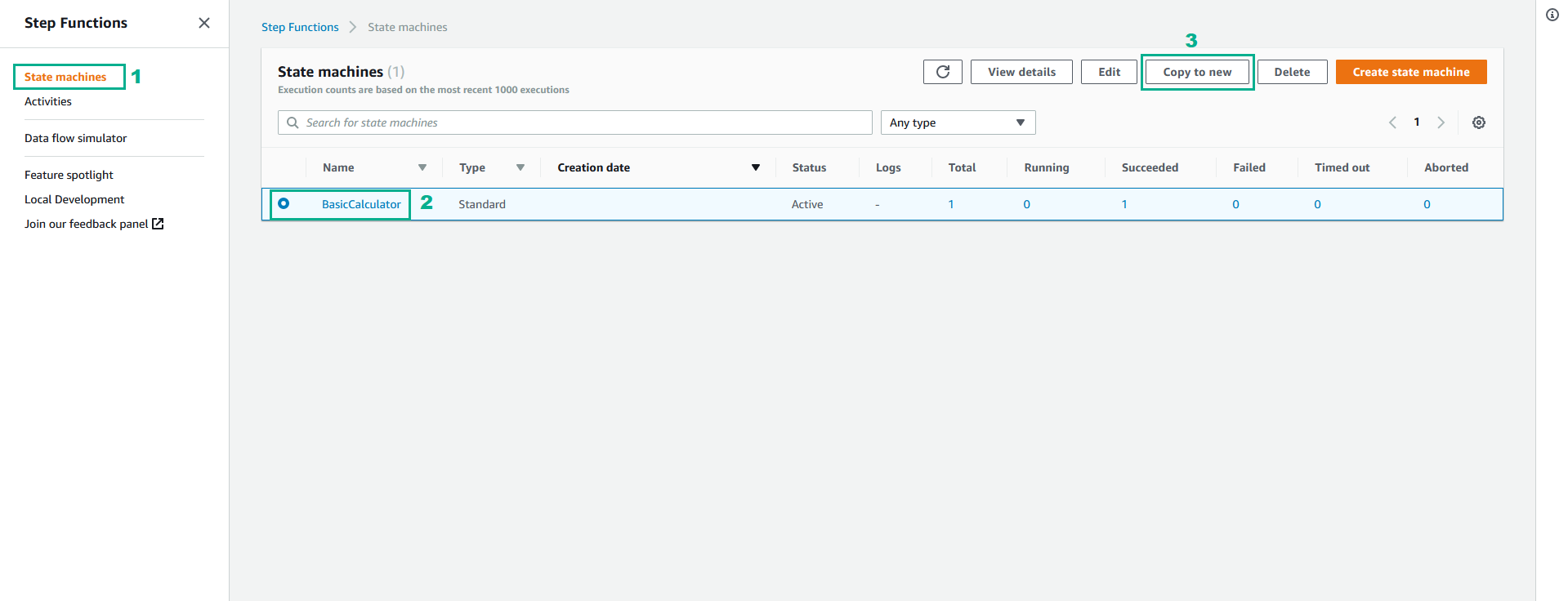
- Click Next
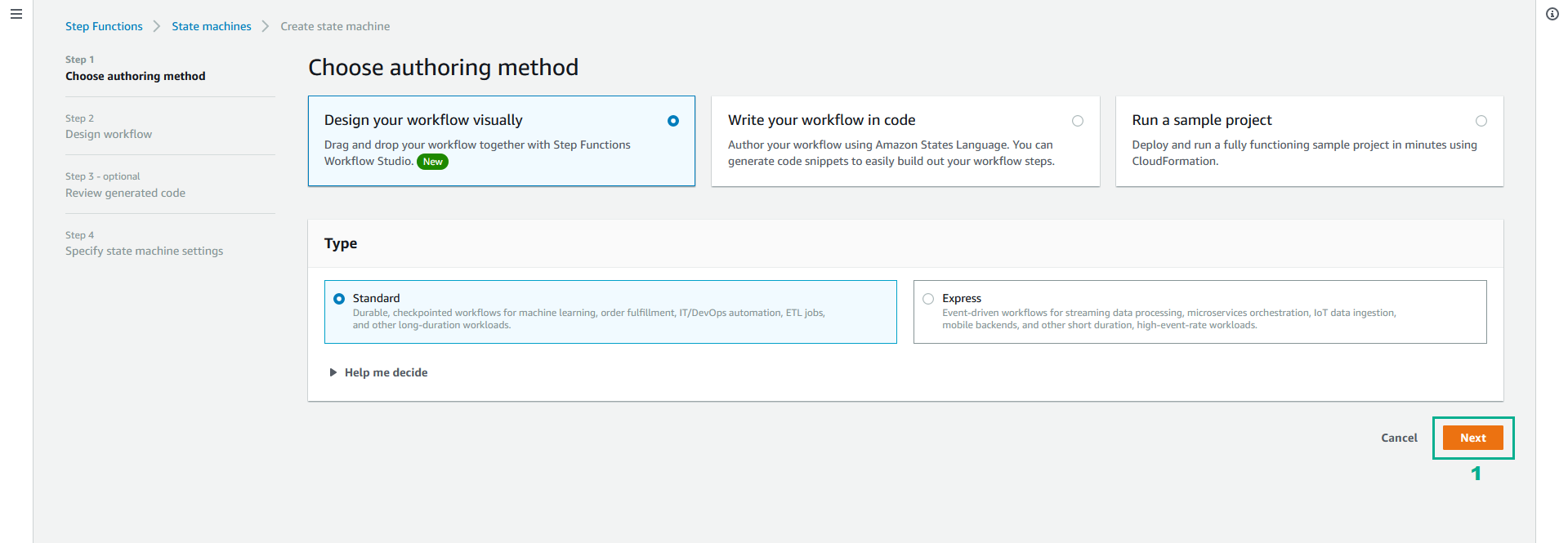
- Click Next
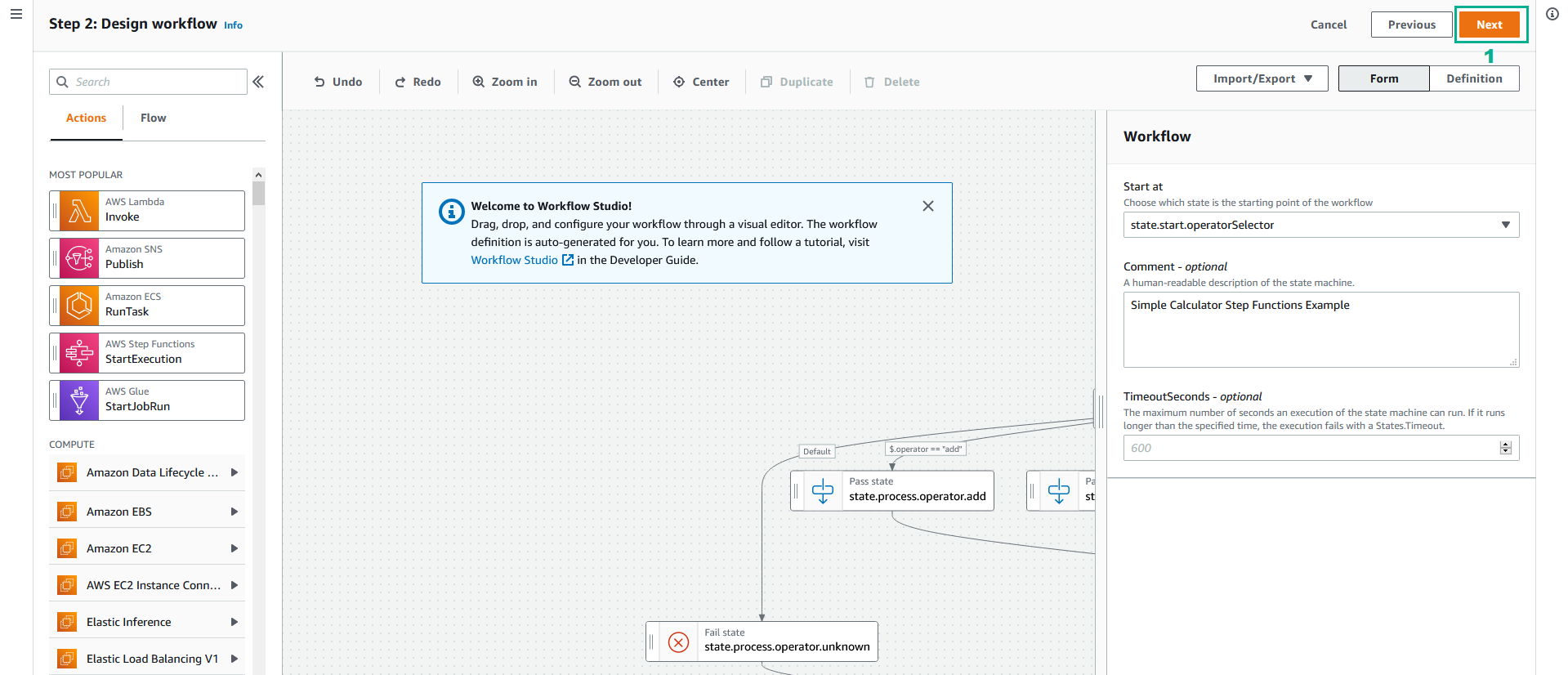
- Click Next
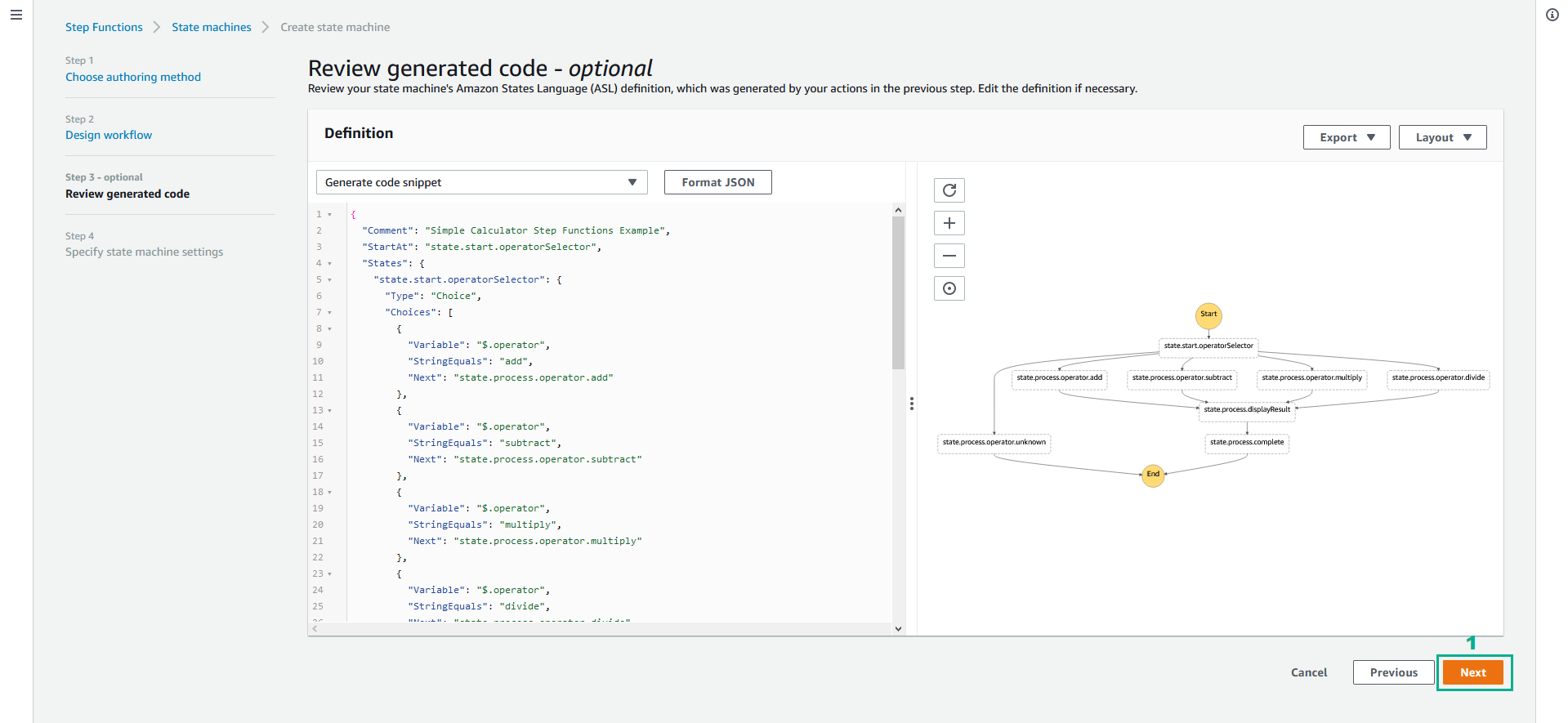
- In the Specify state machine settings page
- In the State machine name section, type
BasicCalculatorWithAddition - Select Permission section, select Choose an existing role
- In the Existing roles section, select idevelop-step-functions-execution-role
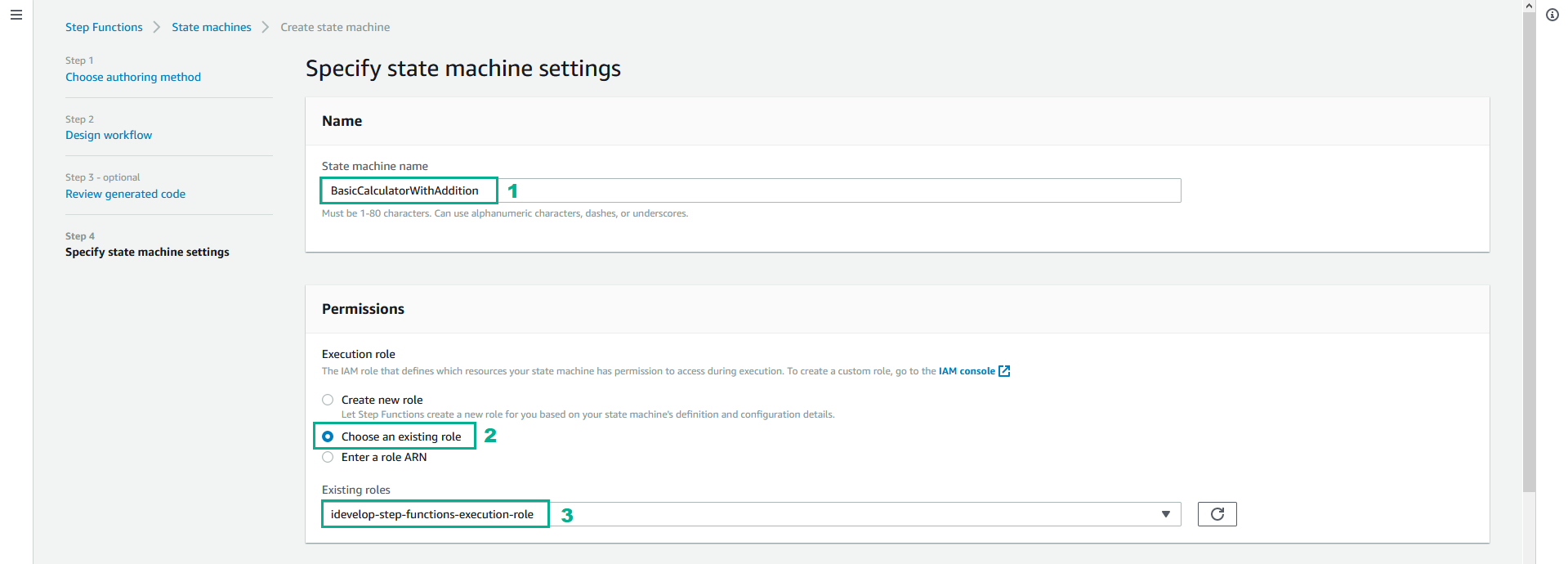
- Drag the screen down, click Create state machine.
- Go to AWS Lambda console.
- Click Functions.
- Click idevelop_basic_calculator.
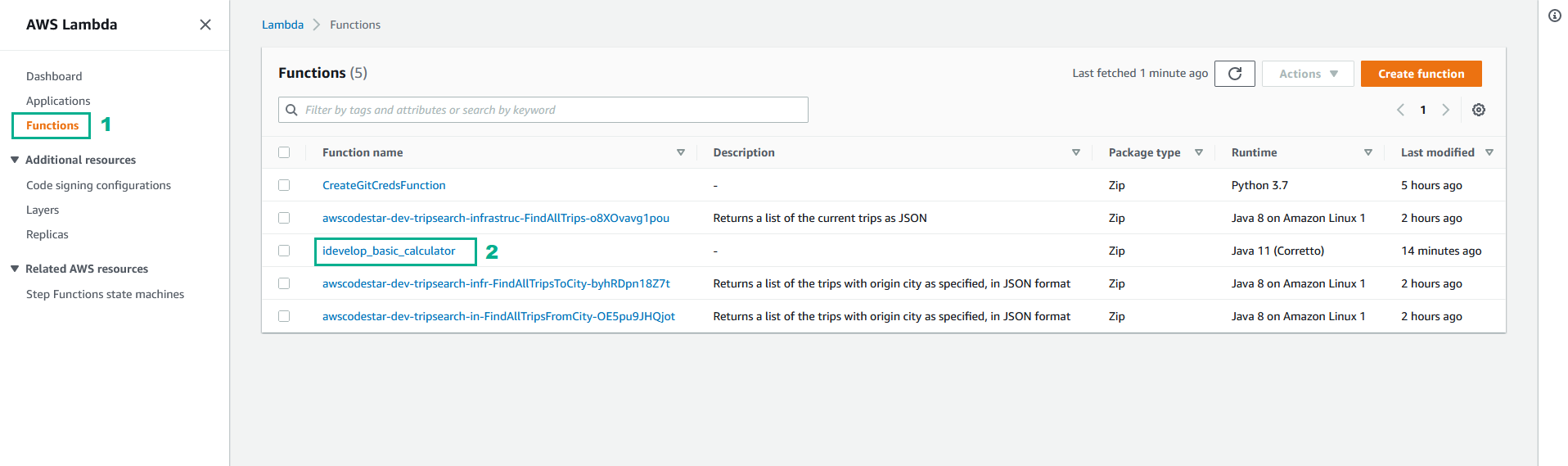
- Copy Function ARN to use in the next step
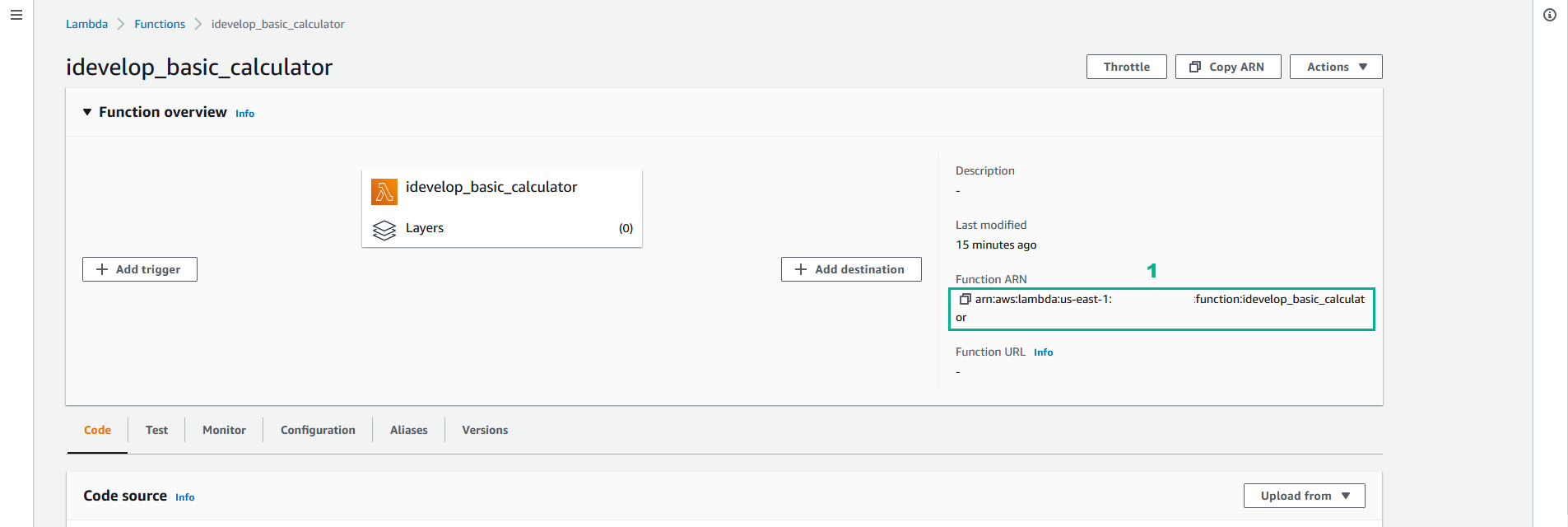
- We will change the definition of the State machine we copied.
- Click Edit
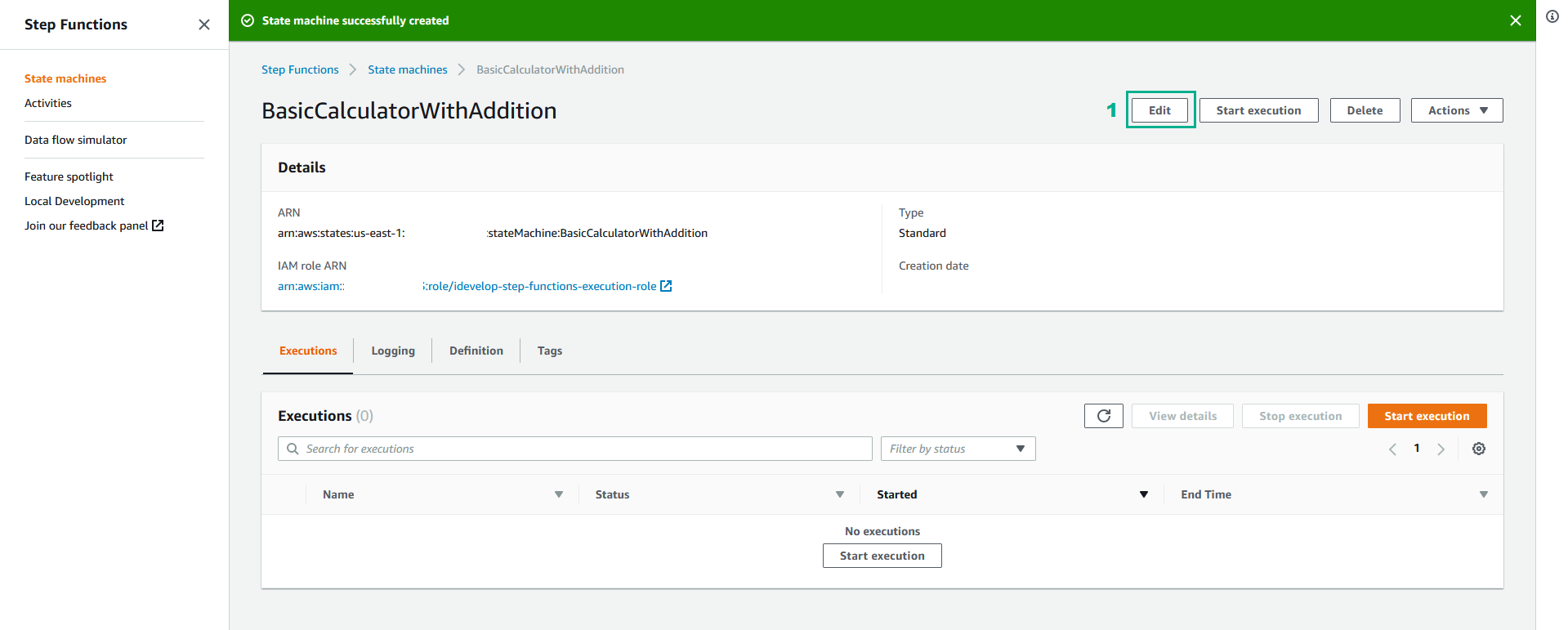
- We will see the definition from the previous implementation.
- Locate the state.process.operator.add state ( line 31 ) and change its type to Task.
- Add a new attribute Resource to state.process.operator.add vand for its value, select the idevelop_basic_calculator Lambda function you have created previously.
- Your new definition should look like similar to this:
"state.process.operator.add": {
"Type": "Task",
"Comment": "Performs an addition on the operands provided",
"Next": "state.process.displayResult",
"Resource" : "arn:aws:lambda:ap-southeast-1:272538243902:function:idevelop_basic_calculator"
}
- Click Save
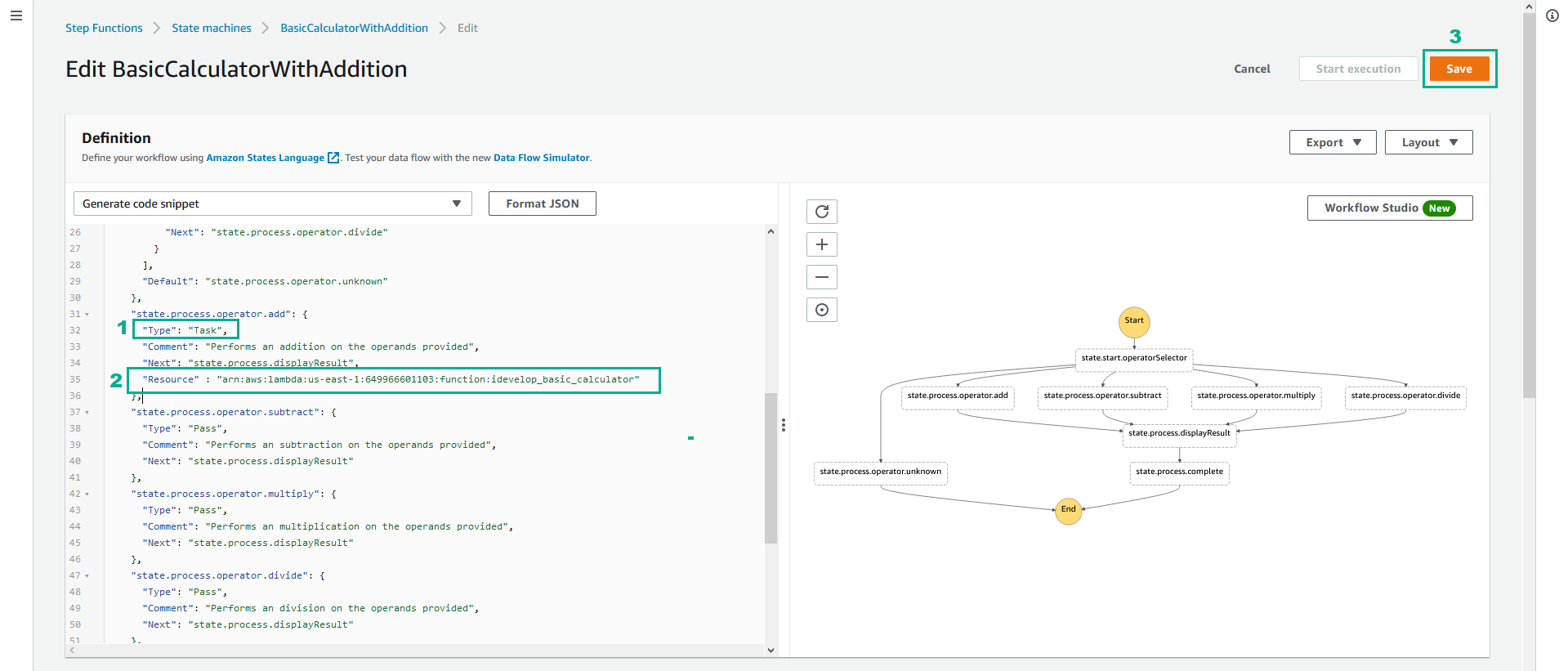
- If you see an IAM Role warning, you can safely ignore and Click Save anyway
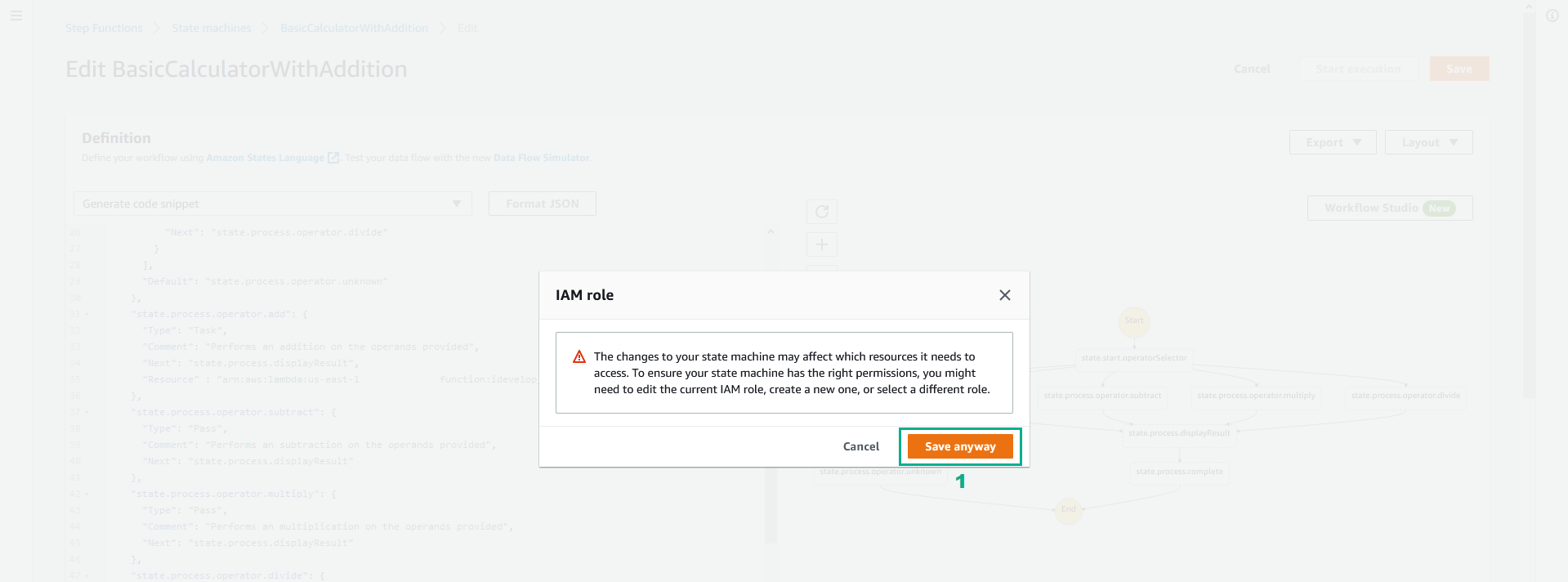
- Click Start excution
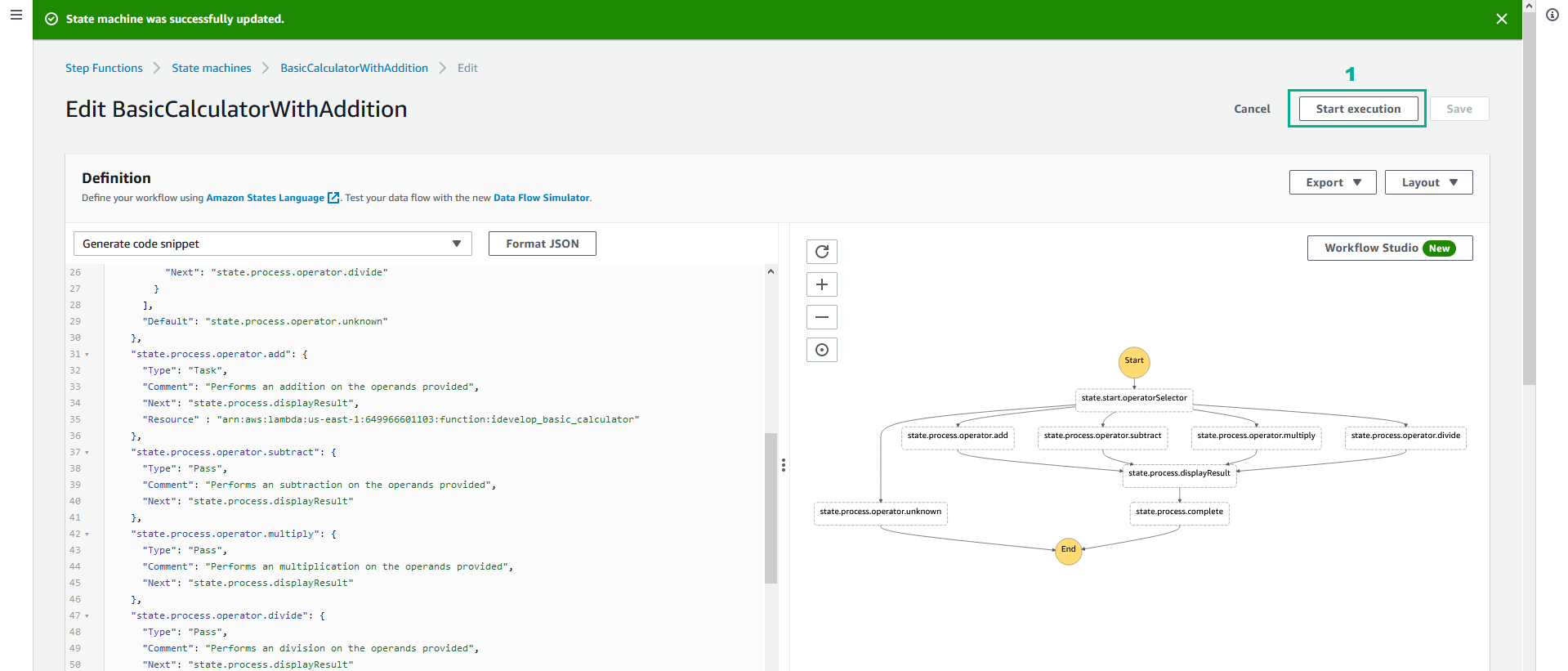
- In the Input section, type
{
"operator" : "add",
"operands" : [
1,
2
]
}
- Click Start excution.
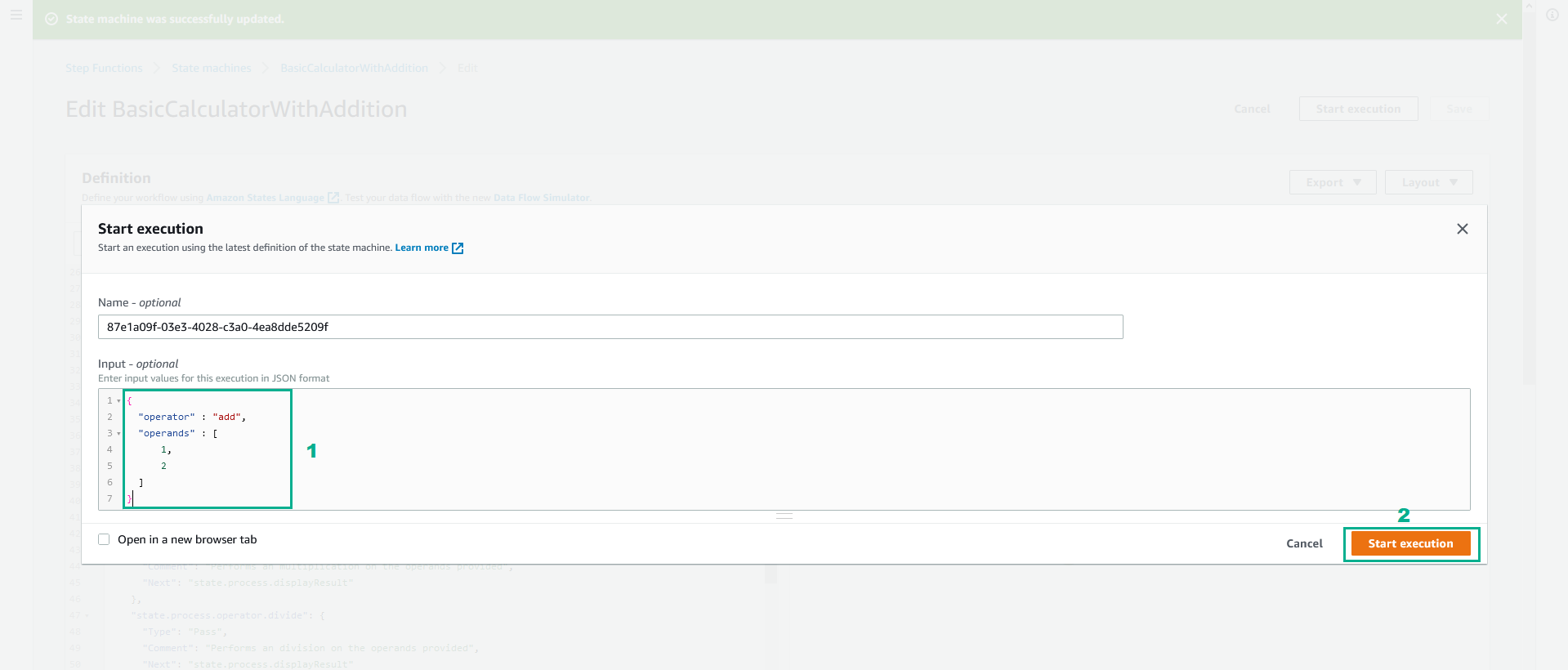
- If all is well, you should see a successful result
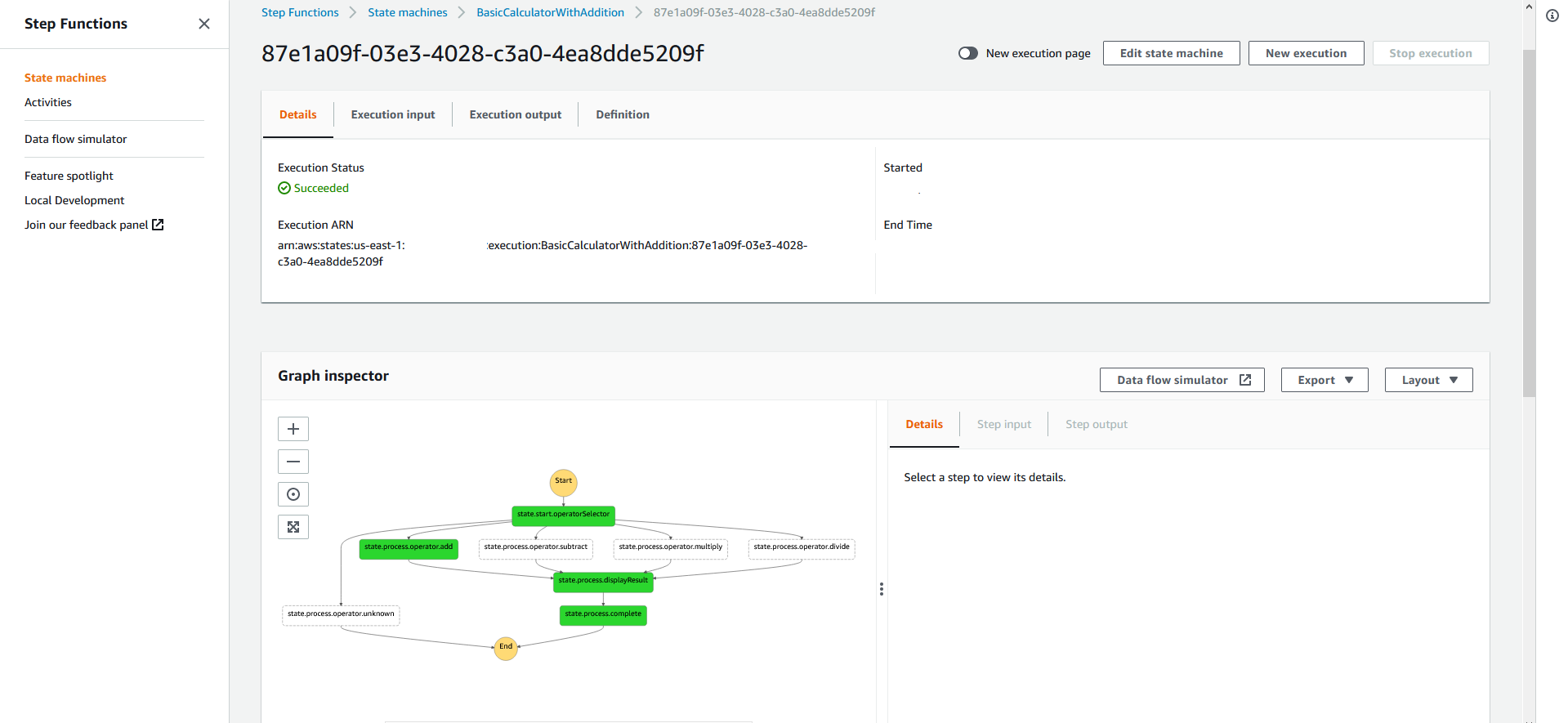
- Click tab Excution ouput to see the result of your calculation